A radio group is a widget group where only one widget in the group is turned on at a time. Supported widgets are buttons, LEDs, switches, and the Sustain pedal. You can define up to 99 radio groups. A widget cannot be a member in both radio group and a widget link group.
There are several main use case scenarios for radio buttons:
1. Multiple radio buttons attached to the same parameter — In this case, you use the scale curve to set a specific value for each button and as you pressed different buttons, the parameter value would be changed. In this case, when you press one radio button, you do not want the previous button to send an Off value when it pops out - you only want the button you actually press to send a value - so the option "Send value on on Radio Off" would be disabled in the Widget Properties inspector, the Value tab.
2. Multiple radio buttons, each one attached to a different parameter, often associated with different plugins — For example, you might have two radio buttons, each one associated with the Bypass of two different plugins. In this case, when you press the Bypass on one radio button, you want the other Bypass to be turned off — in that case, you want "Send value On Radio Off" to be enabled because you want the radio button that turns Off to send an Off message to its associated Bypass parameter.
To add, for example a LED button to the radio group 1, simply select it in Edit mode and in the General tab of the Widget Properties Inspector, select the Radio Group 1 (as indicated with the red rectangle):
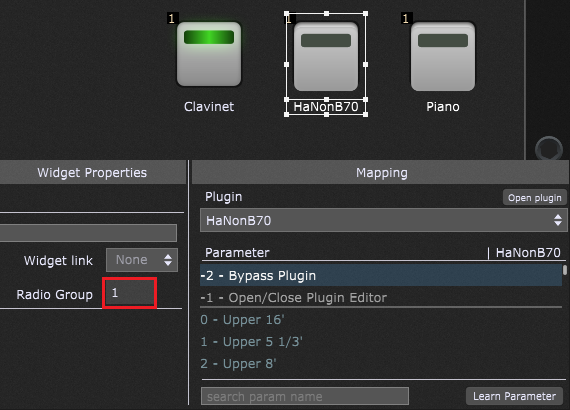
Tip: to to easily have multiple widgets in the same group, simply add the first widget to the desired radio group and than duplicate it any times you wish - all widgets will be in the same radio group. Afterwards, map all widgets to the desired plugin parameters (refer to this chapter for more information). Alternatively, select the desired widgets and add them to a radio group using the Widget Contextual Menu.
To remove a widget from a radio group, make sure that the Radio Group value is 0.