The MIDI Ports tab appears when the MIDI Ports... menu item is chosen in the Options menu:
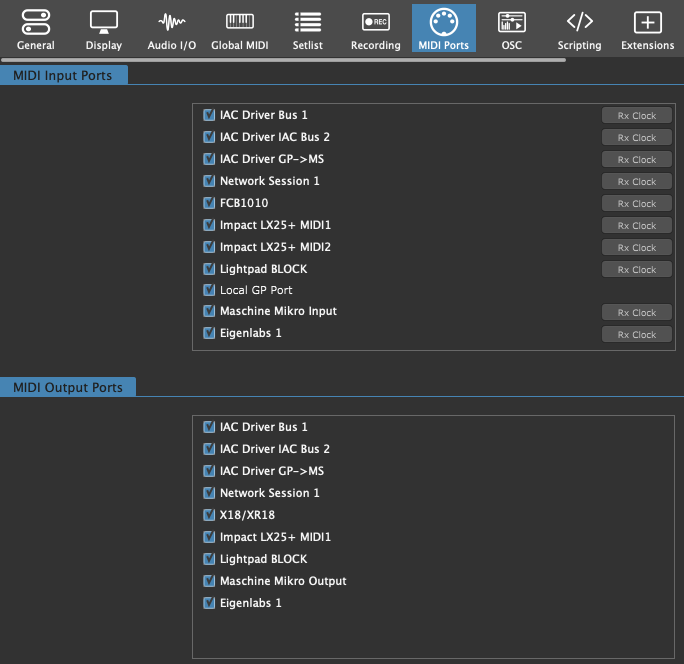
Normally, Gig Performer will open all MIDI input and output ports automatically. On macOS this is never an issue. However, many Windows MIDI drivers do not allow multiple applications (and that includes multiple instances of Gig Performer if enabled) to access the same MIDI port. If you need to run some other application that needs access to a MIDI port, you will need to disable that port in Gig Performer so that it can be opened by the other application.
This also applies to special plugins inserted into Gig Performer which themselves need to open a MIDI port to communicate with some specialized hardware.
In the MIDI Input Ports and MIDI Output Ports sections, simply uncheck the port or ports that you do not want Gig Performer to use. Normally, you would uncheck both the Input and Output ports but there may be special cases where you want to allow communication in one direction.
Note that every MIDI input port (except the special Local GP Port) has the Rx Clock button which only purpose is to indicate whether the corresponding MIDI input port responds to incoming MIDI Clock messages; when the Rx Clock button is lit, that MIDI port responds to incoming MIDI Clock messages. The actual configuration is done through the Rig Manager.