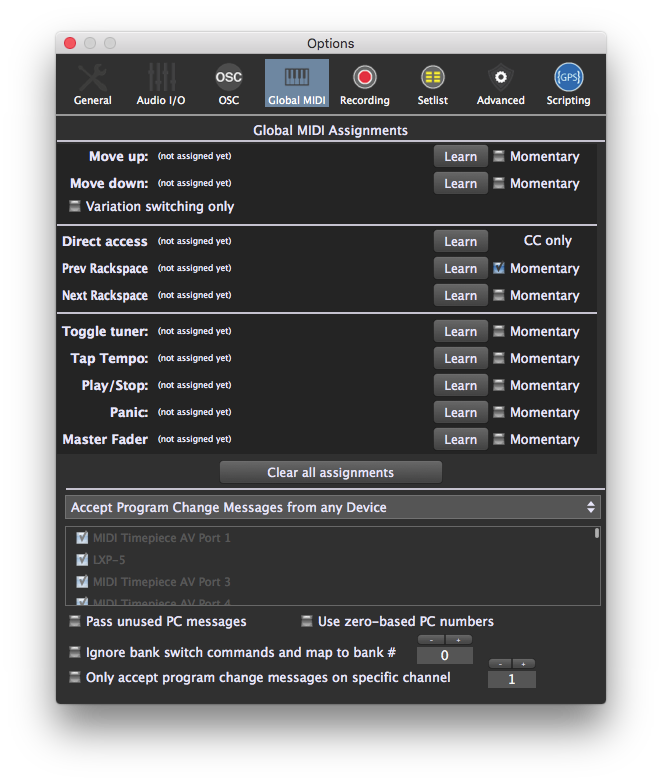
In this dialog, Gig Performer can learn MIDI messages, either from a continuous controller or a momentary switch (in which case you’ll need to click on the accompanying “Momentary” box so that it is checked) in order to accomplish the following actions:
Move up–Move to the previous variation, or to the previous rackspace if you are at the first variation.
Move down–Move to the next variation in the current rackspace, or to the first variation of the next rackspace if you are at the last variation of the current rackspace.
Variation switching only–If this option is enabled, you will only be able to move up or down within a single rackspace.
Direct access – Direct access allows you to use a slider or knob to switch between variations in a rackspace. If you had a pedalboard with five MIDI switches, each switch would be set to the same channel and controller number, but assigned a different control value. This value would select a variation in a rackspace, so if the five pedals were assigned values of 0, 1, 2, 3, and 4, they would recall the first five variations.
Next Rackspace – Move to the next rackspace. This function is useful when you wish only to move between rackspaces, not between variations in a rackspace.
Previous Rackspace – Move to the previous rackspace. This function is useful when you wish only to move between rackspaces, not between variations in a rackspace.
Toggle tuner–Switch to or from Tuner View.
Tap Tempo–Gig Performer can receive taps from a pedal or button on a connected MIDI controller or via OSC messages and use that information to set the tempo of delay, echo, or looping plugins so that they can be synced to the tempo in which you are playing.
To enter Tap Tempo, click on the Learn button and tap on the button or pedal you want to use for setting tempo. (You will most likely need to enable the Momentary option as well.) Once you start tapping, the BPM display at the top right of the main Performer View screen will display the current tempo that has been detected. All plugins that respond to global tempo will now synchronize to this tempo. (It may be necessary to enable ‘sync’ to external tempo on individual plugins. Please check your plugin documentation for more information.)
Note: The tempo used by connected plugins is always the global tempo set here unless it has been overridden in the Rackspace Properties dialog
Play/Stop – Start or stop playback of audio files from a third-party media player plugin or from the supplied Audio File Player plugin.
MIDI Panic – Generate “All Notes Off” messages on all MIDI channels, along with a Sustain Off message and a Center PitchBend message, thus stopping stuck notes in their tracks. This performs the same action as clicking on the MIDI panic button in the upper right-hand corner of the screen.
Master Fader –Gig Performer’s master fader can be remotely controlled by a MIDI controller by clicking the Learn button and moving the physical control.
Clear all assignments–Clear all learned assignments. (Note: Holding the Shift key down while clicking any of the Learn buttons clears just that assignment.)
Accept Program Change Messages from any Device–Determines whether Gig Performer should respond to MIDI program change messages from all external devices, or only from specific external devices.
Pass through unused incoming Program Change messages–When enabled, if a program change is received for which there is no corresponding rackspace, the message will instead be sent to the first plugin in the current rackspace. For example, if you have created 10 rackspaces and a program change message of 11 or higher is received, it will not cause the rackspace to change but will instead affect the first plugin in the current rackspace. Most plugins respond to incoming program change messages by changing presets; however, the behavior is entirely dependent upon the particular plugin. Consult your plugin’s documentation for further information.
Use zero-based program change numbers – Causes Gig Performer to display program change numbers in a range of 0-127 instead of 1-128.
Ignore bank switch controls and map to bank # - Selecting this causes Gig Performer to ignore incoming MIDI program bank switch messages and stay on the specified bank.
Only accept program change messages on specific channel – Gig Performer can change variations, rackspaces, and even instances in response to incoming MIDI program change messages. Checking this box limits Gig Performer to responding only to program change messages on the channel specified in the box.
Note: Mappings to physical controllers made in the Widget Properties inspector override Global MIDI Assignments.