Using a MIDI Key or Button to Tap
It is often easiest to tap in a tempo from a keyboard or other MIDI controller. To set this up in Gig Performer:
1.Choose the Options>Global MIDI Settings command, or type Cmd-, (comma) to open the Options dialog and then click the Global MIDI tab.
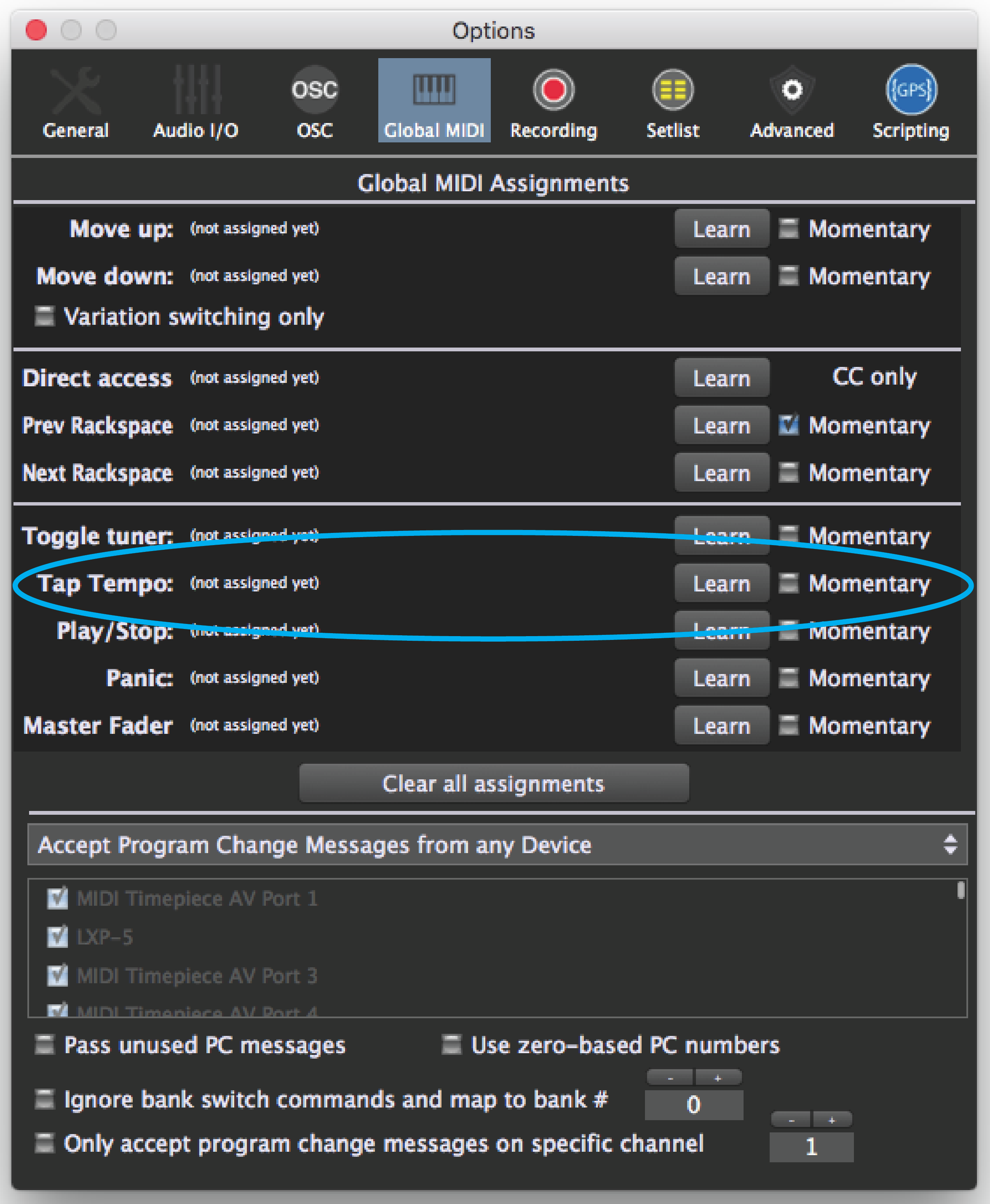
2.Click the Learn button to the right of Tap Tempo in the Global MIDI Assignments list.
3.Tap on your MIDI controller to complete the link.
Creating an onscreen button to tap (for touch surfaces)
When controlling Gig Performer from a tablet, it may be easiest to tap a tempo in using an onscreen button, rather than a MIDI controller. GP Script can provide this functionality. Just follow these instructions exactly (or you can download this Rackspace and import it into a gig).
1.Switch to edit mode and drag a button (here, a red LED) on to a rack.
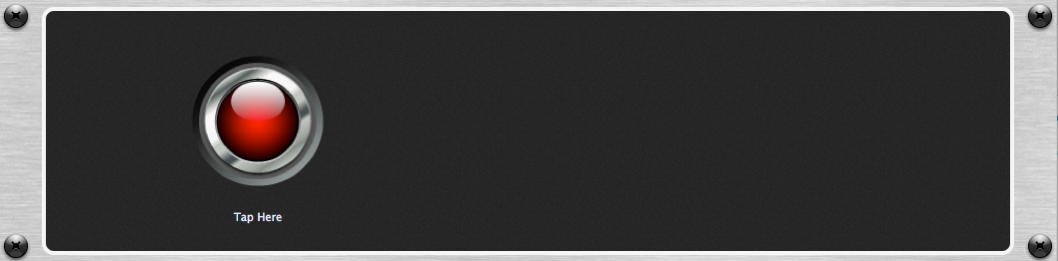
2.Select the button and, in the Name: field at the bottom of the Widget Properties area, type in “Tapper” and press return.
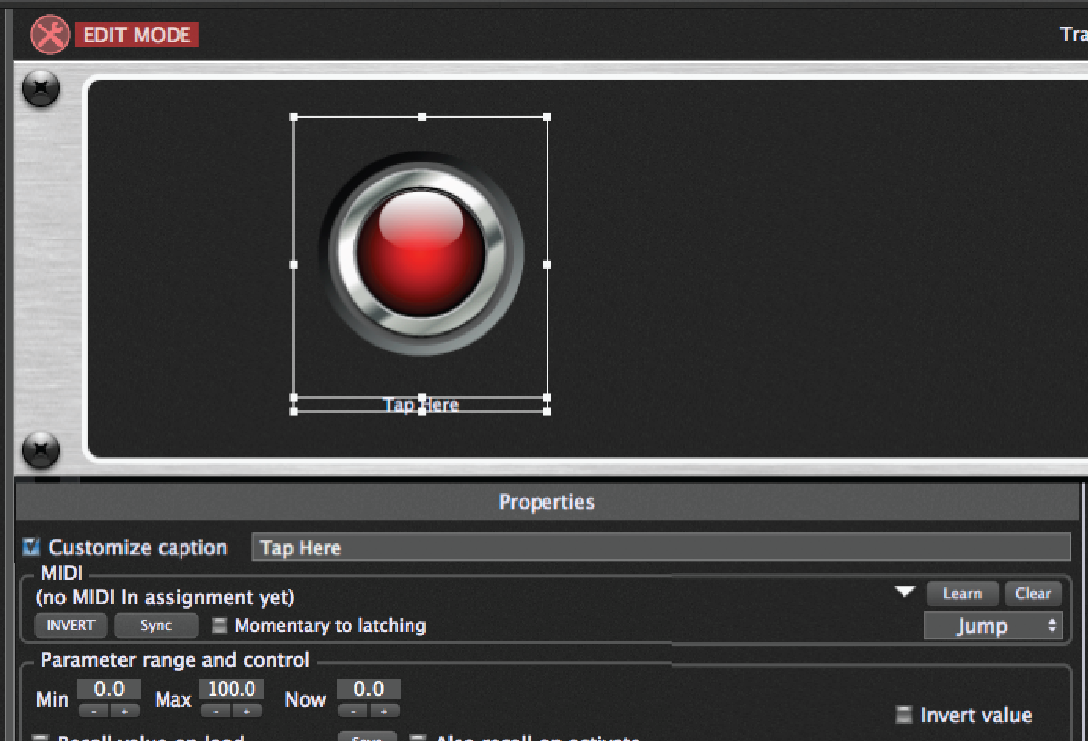
3.Open the Script Editor from the Windows menu and type in the following code exactly as shown in the image below.
Var
Tapper : Widget
On WidgetValueChanged(newValue : double) from Tapper
Tap()
End
4.When you’ve entered this code, press the Compile button and you should see a message with the current date indicating a successful compilation
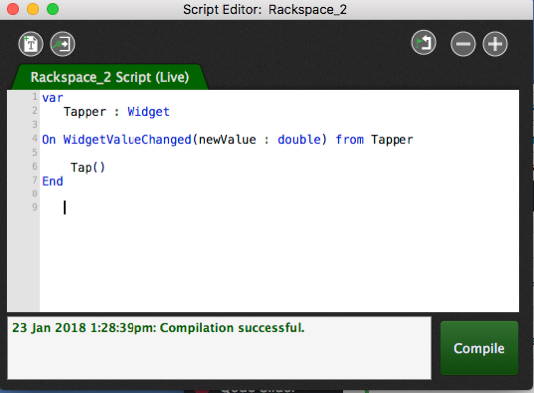
5.You’re done. Tap on the LED button and the tempo should change accordingly.