If you are in the Panels view and are in Edit mode, if you right-click on a panel, the contextual menu appears:
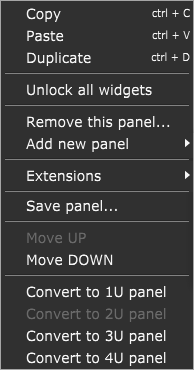
This contextual menu allows you to perform the following operations:
Copy - copies the widget into the clipboard (alternatively, click on the Edit menu and select Copy).
Paste - pastes the widget from the clipboard (alternatively, click on the Edit menu and select Paste).
Duplicate - duplicates the currently selected widget (alternatively, click on the Edit menu and select Duplicate).
Unlock all widgets - unlocks all locked widgets on the current panel.
Remove this panel... - clicking on this menu item allows you to remove the current panel from the rackspace.
Add new panel - allows you to add a new panel; expand this menu item to see items in the sub-menu:
•New 1U panel - clicking on this menu item allows you to create a new 1U panel; "U" is an abbreviation for rack unit - a unit of measure defined as 1 ³⁄₄ inches (or 44.45 mm).
•New 2U panel - clicking on this menu item allows you to create a new 2U panel. If you create a new empty gig in Gig Performer, the default panel size is 2U.
•New 3U panel - clicking on this menu item allows you to create a new 3U panel.
•New 4U panel - clicking on this menu item allows you to create a new 4U panel.
•Load panel... - clicking on this menu item allows you to select a gppanel file and load the panel.
Extensions - in Gig Performer Pro, this menu item is hidden by default and shows up if a third-party extension is enabled and provides one or more custom panels. Refer to the Extensions chapter for more information.
Save panel... - clicking on this menu item allows you to save a current panel as a gppanel file, which can be easily reused. Widgets and their MIDI mappings are saved as well.
Move UP - moves the current panel one place higher to the beginning of the rackspace.
Move DOWN - moves the current panel one place lower to the end of the rackspace.
Convert to 1U/2U/3U/4U panel - clicking this option converts the current panel to a 1U/2U/3U/4U panel, respectively. Note that converting the unit size (e.g. from 2U to 1U) may reposition and reduce the size of your widgets.