This chapter covers all the plugins that are bundled with Gig Performer. To find out more about each built-in plugin, refer to the corresponding subchapter. All built-in plugins are shown in the screenshot below:
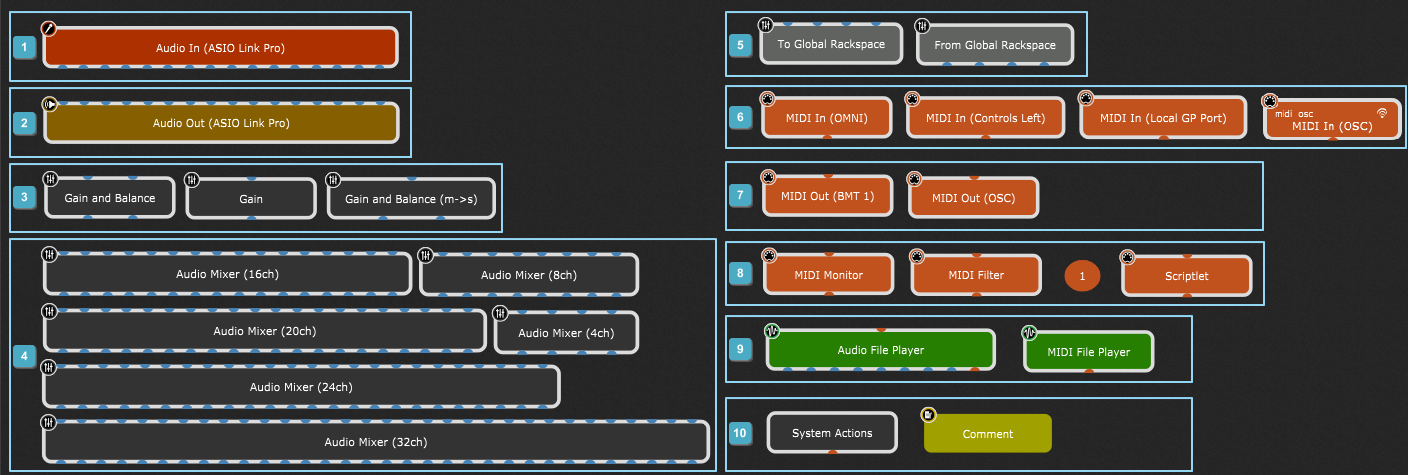
1.Audio In
2.Audio Out
3.Gain Controls: Gain and Balance Control, Gain Control (mono), Gain and Balance Control (mono to stereo).
4.Audio Mixers: Audio Mixer (4ch), Audio Mixer (8ch), Audio Mixer (16ch), Audio Mixer (20ch), Audio Mixer (24ch), Audio Mixer (32ch).
5.Global Processing: To Global Rackspace, From Global Rackspace.
6.MIDI Inputs: MIDI In (OMNI), MIDI In (OSC), MIDI In (Local GP Port) and any other MIDI devices that are attached to your computer will also be available as MIDI inputs.
Note: "MIDI In (Controls Left)" indicates that the alias "Controls Left" is created for this MIDI device in the Rig Manager. When no alias is defined for the connected MIDI input, then the full name of that MIDI device appears (e.g. "CASIO CT-X5000").
7.MIDI Outputs: MIDI Out (OSC) and any MIDI output devices present on your computer.
Note: defined aliases in the Rig Manager don't apply to the MIDI outputs, only to MIDI inputs. Hence "MIDI Out (BMT 1)", instead of "MIDI Out (Controls Left)".
8.MIDI Processing and Monitoring: MIDI Monitor, MIDI Filter, MIDI Channel Constrainer, Scriptlet.
9.Media Players: Audio File Player, MIDI File Player
10.Miscellaneous: System Actions, Comment
Additionally, there are two built-in plugins that are available only in the Global rackspace - From Rackspaces and To Rackspaces:
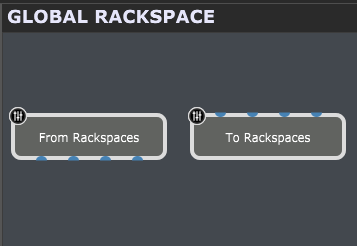
To add a built-in plugin onto the design surface, first make sure that you are in the Wiring View, and then either right click to open the contextual menu or press Ctrl + P (or Cmd + P on Mac) to open the Quick Plugin Finder, and then add the desired plugin onto the Wiring view surface.
Note: not all built-in plugins can be added to the design surface in the Wiring view. Check the subchapters to find out more about each plugin. To learn how to insert a plugin, refer to the Inserting and Wiring your plugins chapter.
The common parameters for most plugins are Bypass Plugin and Open/Close Plugin Editor; there are plugins that cannot be bypassed (i.e. Audio In plugin). Check corresponding subchapters to find out more about parameters available for each supplied plugin.