When you create a song, it is automatically added to the All Songs list. To create a setlist, choose the Add new setlist... command in the Setlists contextual menu, or New Setlist... from the Edit menu. Type in a name in the Setlist Name dialog that appears (i.e. Rock setlist) and press Enter:
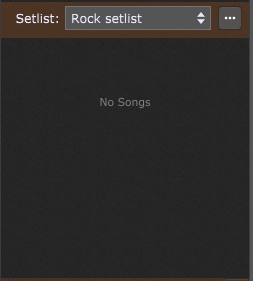
The newly created setlist is automatically selected but with no songs. To add songs to the setlist, open the Add songs to setlist window either by pressing Ctrl+Shift+F (or Cmd+Shift+F on Mac), by choosing the Add Song(s) to Setlist... command in the Setlists contextual menu or by choosing the Add Song(s) to Setlist... command in the Edit menu:
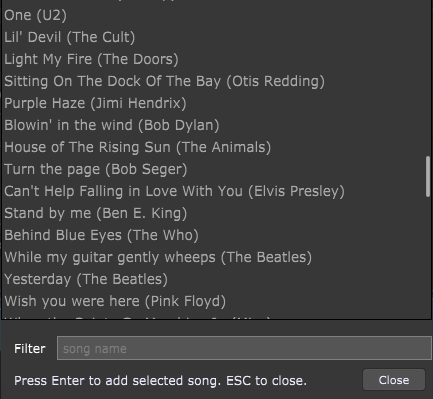
This window lists all available songs. To add a song from this window to the setlist, select it and press the Enter key (or simply double-click it). Songs that are added to a setlist are automatically grayed out. You can also find a song by entering search terms in this field to filter the view. When you are finished adding songs, press the Escape key to close the window:
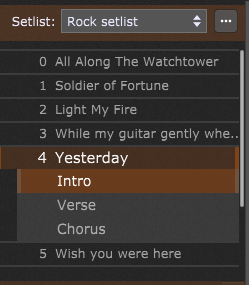
You can easily re-arrange songs by dragging them and placing on the desired position. Furthermore, you can sort them by name or by their program change numbers - click on Edit -> Sort Songs by Name or Edit -> Sort Songs by PC Numbers respectively.
Setlists can be duplicated and modified, for gigs that vary only slightly from a usual song order, or a custom setlist can be created for a specific gig. For example, if tomorrow’s setlist is just a little different than this, the quickest thing is to duplicate this setlist and then modify it. Setlist operations (i.e. rename, duplicate, or remove) are easiest to select in the setlist contextual menu; to duplicate a setlist, choose the Duplicate Current Setlist... menu item, type in a name (i.e. Rock Setlist LA) and press Enter:
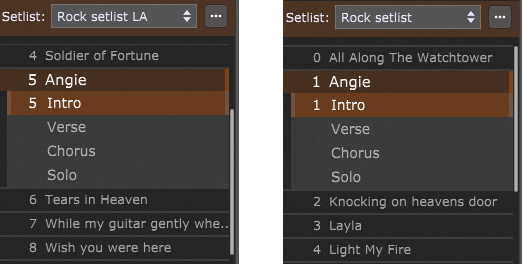
As can be seen from the screenshot above, the program change assignment for a song part is specific to the setlist; the same song can have a different program change assignment in each setlist. This lets you have consistency even when the setlist changes from gig to gig. Refer to the Song Part Properties chapter for more information on how to assign a program change number to a song part.
Another way to add a current song to a setlist is to right click on a song, expand Add This Song To Setlist and choose one of your defined setlists.