The MIDI Filter plugin can be used either to block specific MIDI messages or to remap them to other messages. Some messages can only be blocked (MIDI note messages and Active Sense). This plugin provides a single MIDI input pin and a single MIDI output pin:
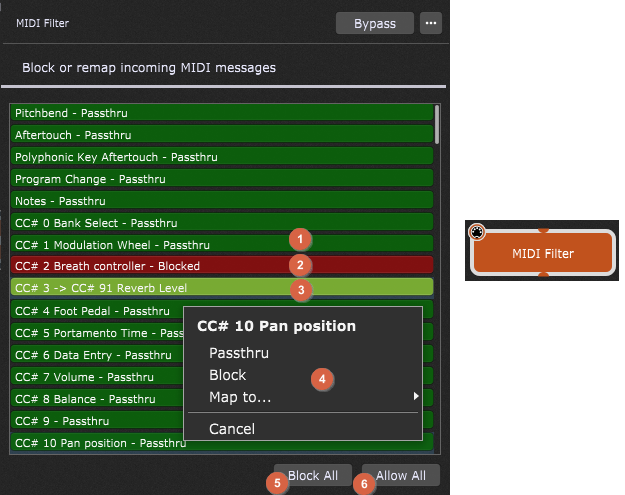
Double-clicking this plugin opens its plugin editor:
1.Passthru MIDI message - indicates that this MIDI message is passed through this plugin.
2.Blocked MIDI message - indicates that this MIDI message is blocked.
3.Remapped MIDI message - indicates that this MIDI message is remapped (converted into messages of another type).
4.Contextual menu - clicking on any line in the MIDI Filter plugin editor opens a contextual menu where you can make one of four choices: Passthru, Block, Map to... or Cancel. Hovering over the Map to... item expands the menu item, allowing you to select the desired MIDI message.
5.Block All - blocks all MIDI messages. If you enable this option, everything, including Notes, will be blocked. This can be very useful if you use multiple variations and want to allow MIDI messages to go to some plugins but not others, depending on which variation is selected. You should, however, exercise caution when doing this in real time as you could get left with a hanging note if you block notes before the Note Off message is sent out. If this occurs, don't panic - just click on the Panic icon in the main toolbar to turn all notes off.
6.Allow All - allows all MIDI messages. By default, all MIDI messages are allowed.
This plugin is typically inserted between a MIDI In plugin and a sound-generating plugin, where common usages include blocking sustain pedal messages, converting modulation wheel messages into volume messages, and mapping aftertouch messages to mod wheel messages.
MIDI Filter parameters
The following parameters for the MIDI Filter plugin are available:
•Pitchbend - allows you to control Pitchbend messages (passthru, block or remap).
•Aftertouch - allows you to control Aftertouch messages (passthru, block or remap).
•Polyphonic Key Aftertouch - allows you to control Polyphonic Key Aftertouch messages (passthru, block or remap).
•Program Change - allows you to control Program Change messages (passthru, block or remap).
•Notes - allows you to control Notes messages (passthru or block only).
•CC# (0-127) - allows you to control Control Change messages (passthru, block or remap).
•Note On - allows you to control Note On messages (passthru or block only).
•Note Off - allows you to control Note Off messages (passthru or block only).
•Active Sense - allows you to control Active Sense messages (passthru or block only).
Like every plugin, every MIDI Filter plugin parameter can be widget-controlled. When using on-off widgets (i.e. switches or LED buttons), the selected parameter will be passthru when in the OFF position, and blocked when in the ON position.
The use of continuous widgets (knobs and sliders) allows you to scroll through all remapping options in the in-between settings (the minimum setting will pass through the selected message, while the maximum setting will block the message).
Tip: refer to this chapter to learn how you can remap MIDI messages without using the MIDI Filter plugin.