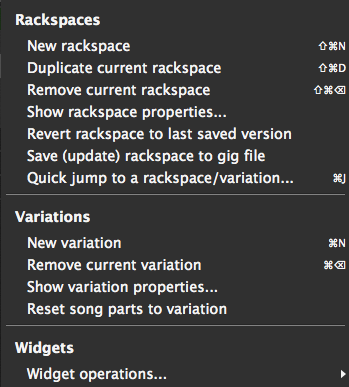
Clicking on the “three dots” button in the rackspace list in Performer or Connections View opens the “More” menu:
Rackspaces
– Creates a new rackspace.
– Duplicates the current rackspace.
– Deletes the current rackspace.
Opens the Rackspace Properties dialog.
– Reverts the current rackspace to the last version saved. (Important: Click OK in the resultant “Are you sure?” dialog only if you are sure that you want to do this, because all changes made since the file was last saved will be permanently lost. If you want the opportunity to save your work first, click Cancel, then go to or )
– Saves the selected rackspace to the currently open .gig file.
Opens the Quick Rackspace/Variation Finder
Variations
New variation– Creates a new variation.
Remove current variation– Deletes the current variation.
Show variation properties...– Opens the Variation Properties dialog.
Reset song parts to variation –Writes the current settings to every song part using the active variation. Use this command when you update a sound and want to ensure the newest version is used everywhere the sound occurs.
Widgets