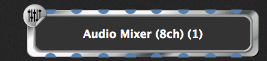
The Audio Mixer/Router is a simple but powerful function available as a four, eight, or 16-channel plugin. Inputs and outputs are in stereo pairs, so the four-channel plugin has two channel strips, the eight-channel plugin four channel strips, and the 16-channel version eight strips.
Each channel strip can be switched between mono (left channel only) or stereo input, and assigned to any of the four output channel pairs. All channel strip functions can be attached to widgets.
Because the Audio Mixer/Router combines several basic functions, with widget control of any of them, it can be configured to meet pretty sophisticated needs. For applications ideas and information, see Audio Mixer applications.
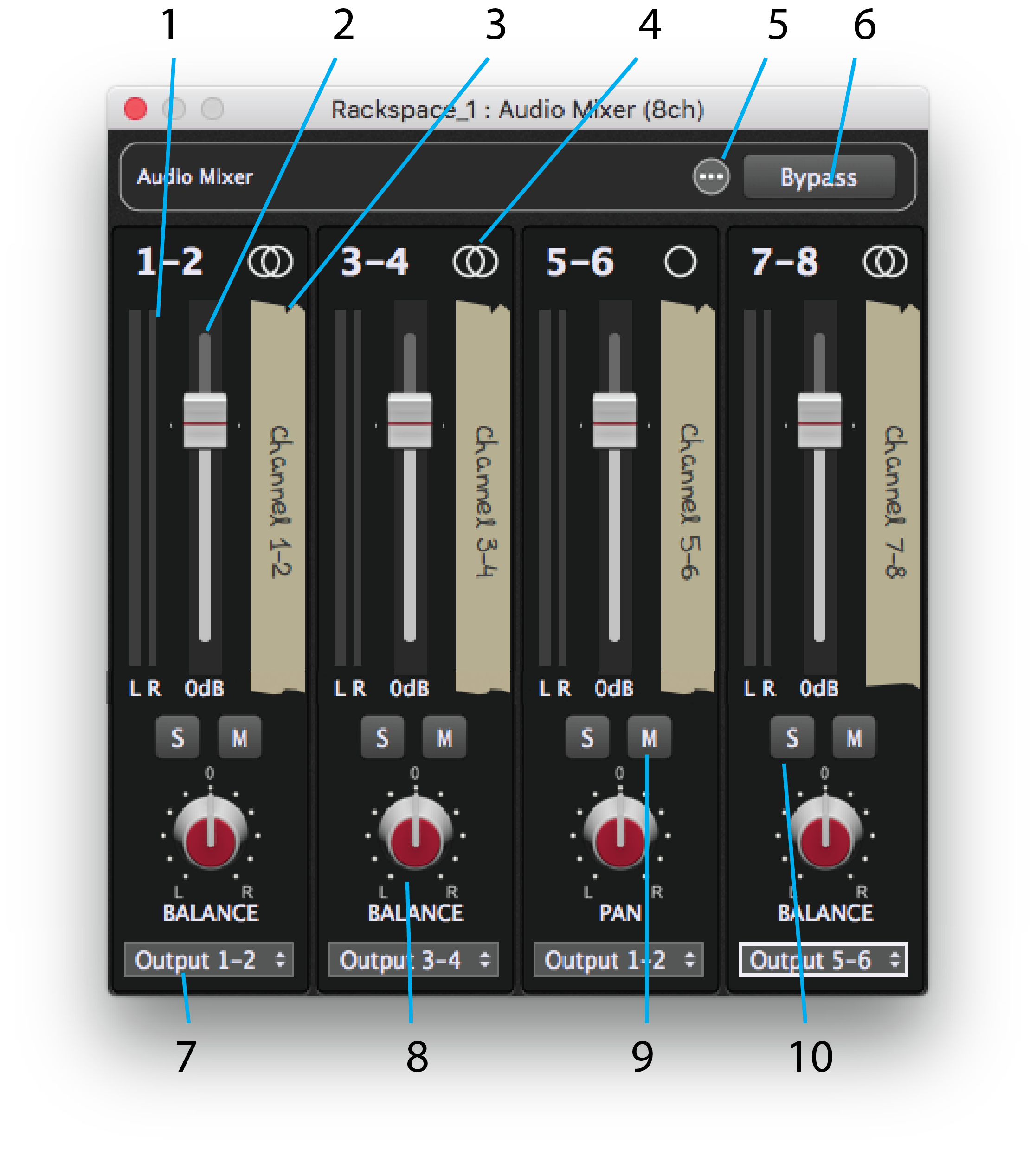
1.Channel level meter – Displays the post-fader output level from the channel.
2.Channel level fader – Adjusts level from the channel to the selected output pair. Option/Alt-click the fader to return it to the0 dB position. Control-drag to adjust level in 0.1 dB steps.
3.Channel label –To edit a channel name, double-click the “tape strip.”
4.Mono/Stereo channel switch – Click this icon to toggle the channel strip between mono (left channel) and stereo input.
5.Presets menu – Mixer/router setups can be stored as presets. Click this button for a popup menu with commands for storing and loading mixer/router presets.
6.Mixer bypass – Bypasses the mixer. Inputs 1 and 2 are routed to outputs 1 and 2; other inputs are not routed to outputs.
7.Output channel select – Click this field to choose an output pair for a strip from the dropdown menu.

8.Channel Balance/Pan knob – For stereo channels, this is a left/right balance control, while on mono channels it is a pan control. Option-click (Mac) or Control-click (Win) on this control to return it to center.
9.Channel Mute button – Mutes the channel.
10.Channel Solo button – Solos the channel, effectively muting all others.
Presets menu
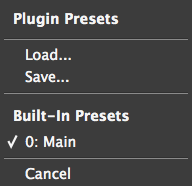
Loads a previously stored mixer preset.
Saves the current state of the mixer as a preset file with a .gpp_internal extension.
– Whatever preset information the individual plugin makes accessible to Gig Performer is displayed here. Often, there will be only one preset showing, which represents the preset currently running in the plugin.
This simply exits the menu, just as clicking outside of the menu does.
Widget Control
The following settings for each channel can be attached to widgets:
•Volume
•Balance/Pan
•Solo
•Mute
•Output
•Left meter
•Right meter
The plugin Bypass button can also be attached to a widget.