Setup for the audio metronome is done on the General tab of Gig Performer's preferences. Choose the command to open the Options dialog, or, on Mac OS X, press Cmd-, (comma).
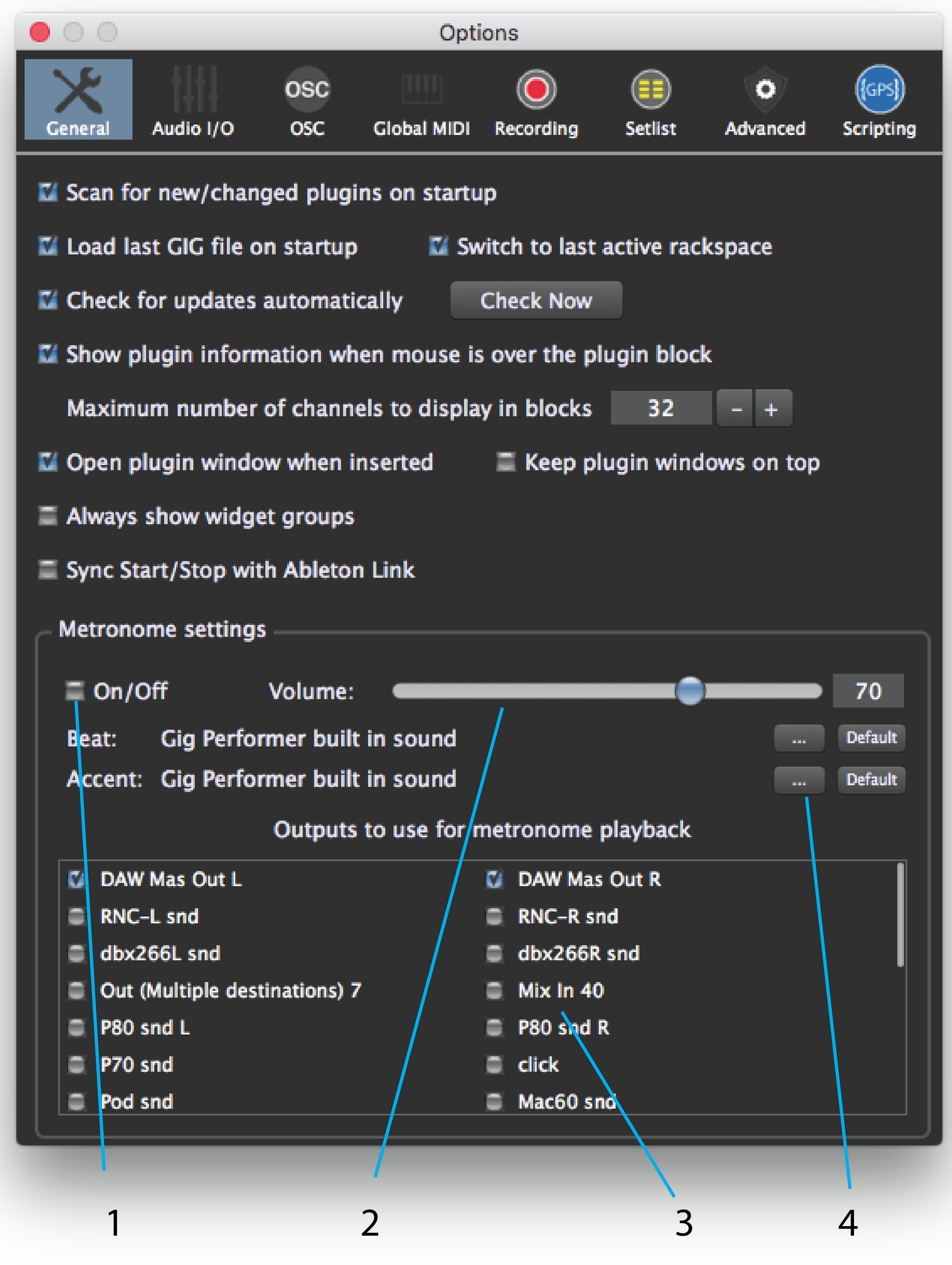
1.Metronome on/off button - Click this to activate the metronome.
2.Metronome playback volume – To set the volume of the metronome, drag the slider or click in the field and enter the value directly.
3.Metronome output routing – Check boxes for all outputs to which you want the metronome routed.
4.Metronome sound select area – Click on the “…” button to select a sound file (aif, wav, or mp3).
The audio metronome is simple to use:
1.Set the outputs to which you want the metronome routed in the General prefs tab.
2.Set the desired global tempo
3.Set the desired time signature
4.Activate the metronome.
The metronome on/off buttons in the top toolbar and on the General prefs tab are identical; changing one changes the other, as well.
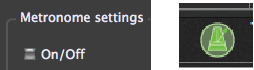
The first beat of each bar is accented, regardless of the specified global time signature