The metronome section of the Audio File Player dialog (shown below) offers a number of additional controls that allow you to create a MIDI click track in sync with the tempo of your Master track. The idea is that you define the length in bars of a loop and the number of beats in a bar, and the MIDI metronome generates MIDI notes for Accent and Beat as defined in the dialog. The MIDI metronome does not do tempo detection, and is unrelated to the audio metronome.
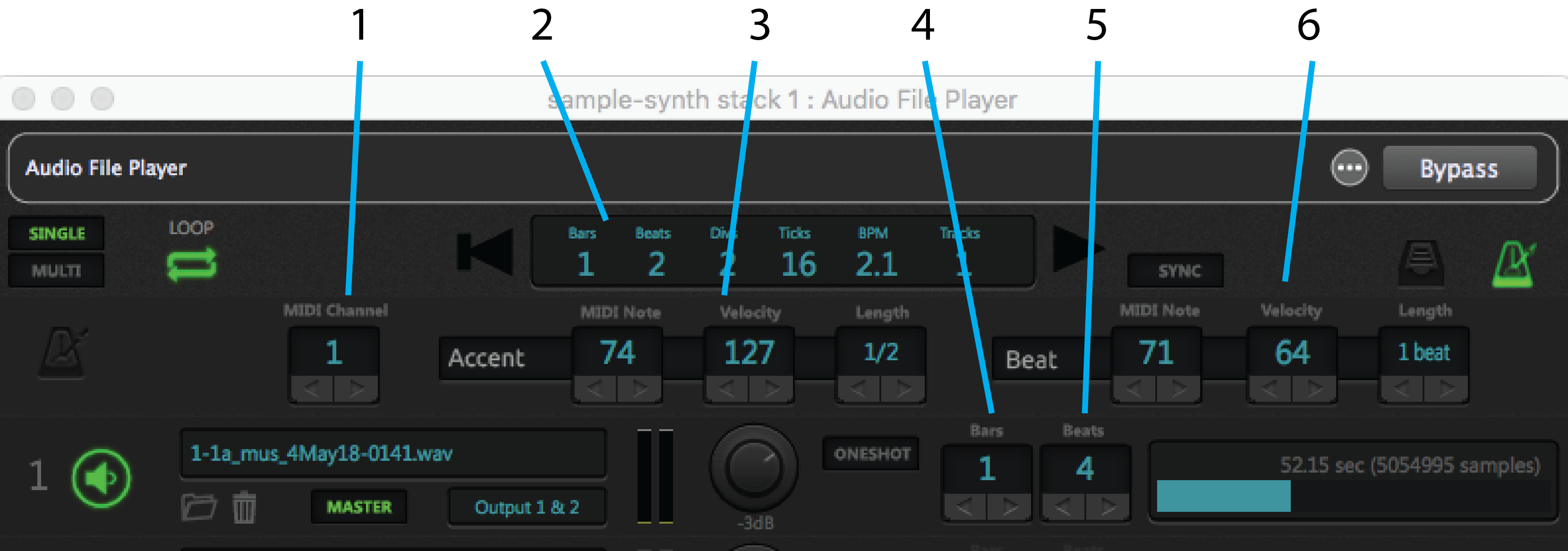
1.MIDI Channel – Allows you to enter the MIDI channel you want to use for the click.
2.Detailed time display –Automatically derives the tempo from the Master track and displays it in BPM, along with bars/beats/divisions/ticks (the latter is 24 per quarter note, same as MIDI clock).
3.Accent MIDI Note/Velocity/Length – Allows you to set the MIDI note you want to use for the clock, along with its velocity and length.
4.Loop length– For a metronome to be generated you must specify the length in bars of the loop on the Master track. This field is not part of a time signature or bars/beats location.
5.Beats per bar– For a metronome to be generated you must specify the number of beats in each bar of the loop on the Master track. This field is not part of a time signature or bars/beats location.
6.Beat MIDI Note/Velocity/Length –Allows you to set the MIDI note you want to use for the accent (played on the first beat of each bar), along with its velocity and length.
Note: MIDI click tracks work well when loops are perfect, as will be the case with most commercially purchased loops. However, if the loop in your Master track is not perfect, or if the Master track contains an audio file with numerous tempo changes or an inexact rhythm (such as might occur with a live drummer who sometimes slips ahead of or behind the beat), you’re probably better off creating an audio click track in your DAW and loading it into one of the lanes so it can play back alongside of the Master track in perfect synchronization.
Audio File Player widget control
The following parameters for the Audio File Player plugin can be widget-controlled:
Play/Pause allows you to start or pause playback from a widget.
Play from beginning causes playback to start from the beginning in response to a widget movement.
Play from marker causes playback to start from the marker position (see below) in response to a widget movement.
LOOP On/Off allows you to turn looping on or off from a widget.
Playhead position allows you to change the playback start point from a widget. Using a continuous widget (such as a knob or a slider) for this purpose enables you to seek particular points or even to “scrub” one or more tracks while they are playing.
Marker position allows you to change the marker position from a widget.
Set Marker now allows you to set the marker position “on the fly” from a widget.
Click Generation On/Off allows you to use a widget to turn the MIDI click track on or off.
Play mode (single/multi) allows you to use a widget to switch between Single and Multi playback.
Lane 1 – 8 Playing allows you to use a widget to start playback from the specified lane.
Lane 1 – 8 Oneshot On/Off allows you to use a widget to turn Oneshot mode on or off for the specified lane.
Lane 1 – 8 Volume allows you to use a widget to adjust the volume of the specified lane.
Lane 1 – 8 Output Assignment allows you to use a widget to change the output assignment for the specified lane.
We recommend the use of on-off widgets, such as one of the LED buttons, for real-time control over most Audio File Player parameters. However, Playhead position, Marker position, Lane 1 – 8 Volume, and Lane 1 – 8 Output Assignment are better controlled from continuous widgets such as knobs and sliders.