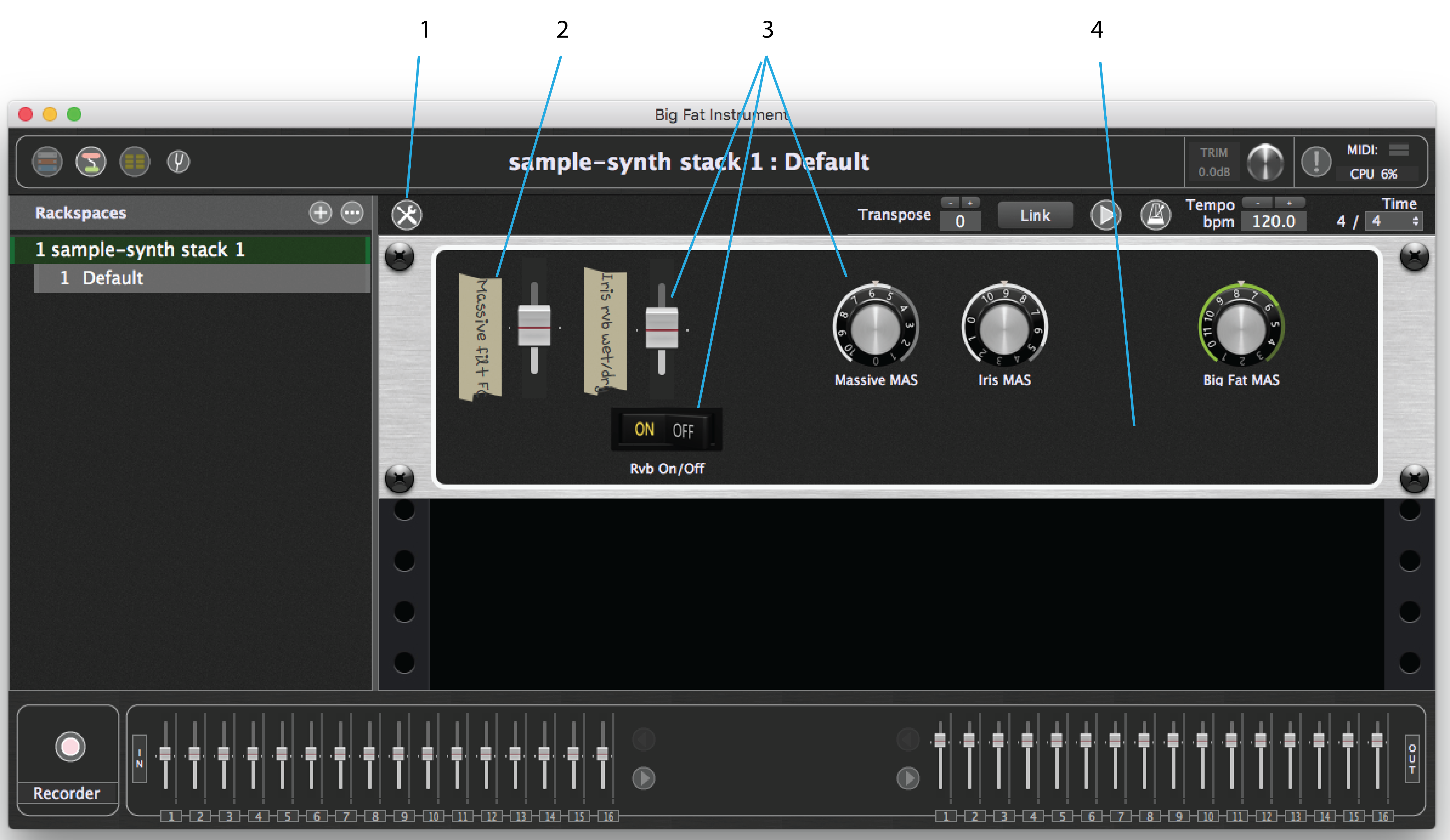
1.Layout Designer (Edit Mode) button – click this to enter Edit Mode and configure widgets on your panels.
2.Label widget – Label widgets have no function; they are for display only.
3.Control widgets – Knobs, switches, faders, and other controls attach to plugin parameters to give you fast and easy control over the parameters you adjust in performance.
4.Rackspace – One or more panels containing the widgets in the current rackspace and variation. (You may need to scroll down if there are many panels being used.)
Add Panel
To add a new panel to the rack:
1Click the Edit Mode button.
2Click the New Panel button above the first panel in the rack.

3Choose a panel height from the popup menu.
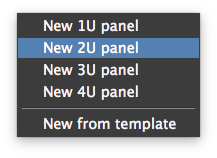
Right-Click Menu Panel Functions
Right-clicking on a rack panel pops up a menu with several important functions for managing panels.
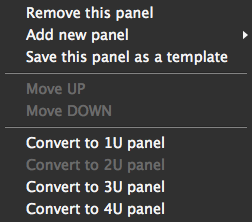
Remove a Panel
To delete a panel from the rack:
1.Right-click the panel you want to remove and choose from the popup menu.
2.Click OK in the confirmation dialog to delete the panel, or Cancel to exit the operation without deleting the panel.