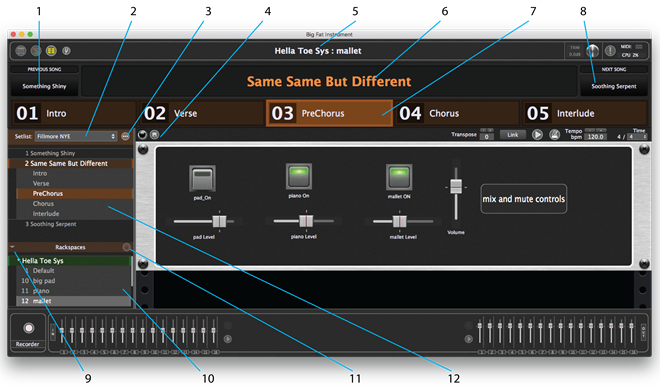
1.Previous Song button –Click here to move to the next higher song in the setlist.
2.Setlists drop-down menu – Select a setlist to play from this menu. The All Songs setlist is always present in the list.
3.Manage Setlists contextual drop-down menu –This menu contains numerous commands for managing song parts, songs, and setlists. It is covered in detail in the Manage Setlists Contextual Menu section below.
4.Capture variation button – Click this button to save edits you have made to a variation into the currently selected song part only. The changes are not saved to the variation in the rackspace browser. This is a quick way of customizing a variation and saving it. Once the button is clicked, it offers options for what to do next. See Capture Variation Edits.
5.Active rackspace and variation
6.Song name
7.Song part tile bar – Click on any of these large, highly visible buttons to instantly switch between song parts. Tiles can be configured to visually match the layout of a MIDI foot pedal controller. The Gig Performer Lemur template also contains tiles, to make it easy to select songs by touch. Selecting a song part does one or more of these things: load the assigned variation, send out an assigned MIDI program change message,
8.Next Song button - Click here to move to the next lower song in the setlist.
9.Rackspace/Variation Show/Hide button – Click here to show or hide the rackspace browser.
10. Rackspace browser – Rackspaces and variations can be selected here, to map to song parts or on the fly. There is no rackspace management in the Setlists-Songs view. For that you must enter Performer or Connections view.
NOTE: Performer and Connections views access only stored versions of variations. Edits performed in Setlist view are not available in those views.
11. Lock Song button –This is a safety feature to prevent accidental changes. When this button is clicked, changes to rackspaces assignments in songs are not allowed. Attempting to change a rackspace produces an error screen.
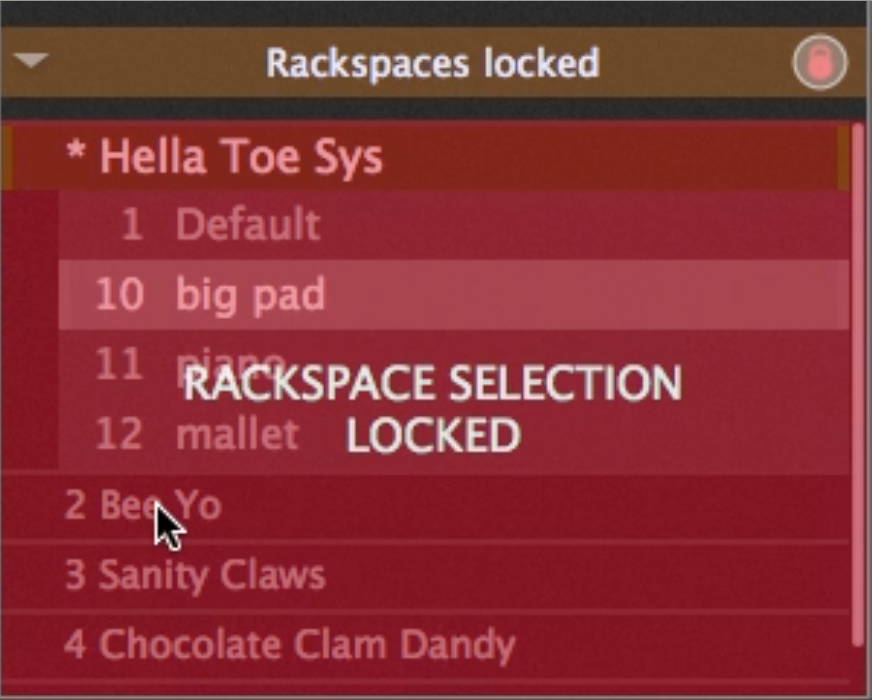
12.Setlist editor – Setlists can be accessed, songs can be added to a setlist from the Add Songs to Setlist window, and reordered by dragging. Many important functions for the setlist editor are found in the Manage Setlists Contextual Menu.