By default, the Windows operating system plays various sounds when certain events occur. Examples are when you connect or disconnect your thumb drive or external hard disk to your PC, or when a notification appears.
Whether you are rehearsing or gigging, you certainly want to turn off these sounds so as not to interfere with your performance. You also want to avoid accidentally blasting Windows sounds through the PA system.
Click on the Start button and then type in Change system sounds; click on the Change system sounds control panel item:
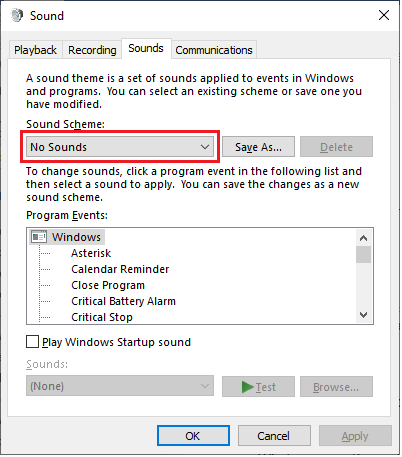
Select the No Sounds sound scheme from the combo box, and then click on OK to save your changes.
We also recommend that you disable the Sticky Keys, Toggle Keys, and Filter Keys accessibility features if you do not use them. If you do use those features, you should prevent them from making sounds.
The fact is, even with the No Sounds sound scheme selected, Windows will play a beep sound by default if you, for example, press your SHIFT key five times in a row. This is an old Windows feature and experienced Windows users have almost certainly activated this accidentally a few times.
On Windows 10, click on the Start button and then type in Make a sound and click on the Make a sound when enabling Sticky Keys, Toggle Keys, or Filter Keys system settings item:
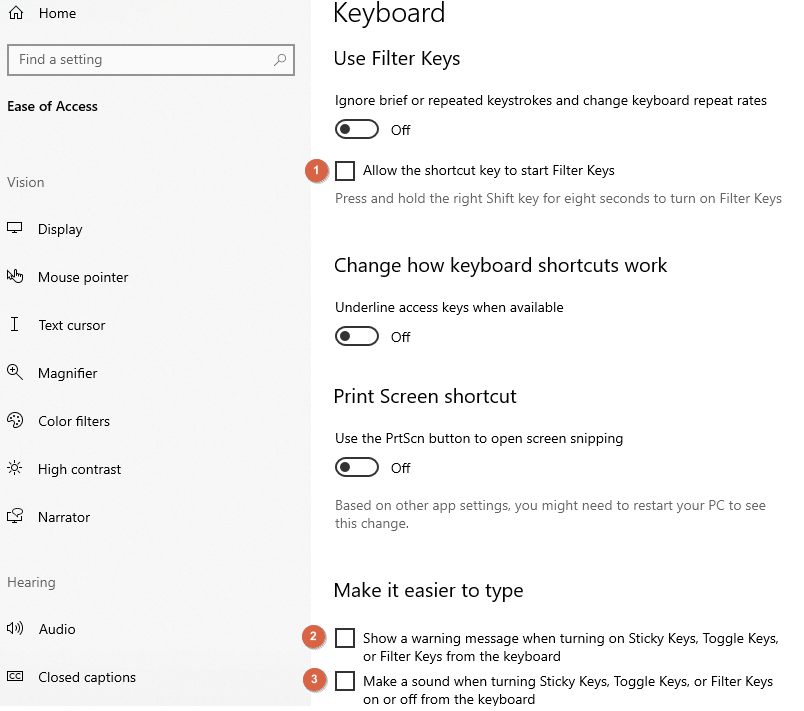
Turn off Allow the shortcut key to start Filter Keys (1). Scroll up and also turn off this feature for Sticky Keys and Toggle Keys. Turn off the option to show a warning message if you activate these features (2) as it may overlap with one of your Gig Performer’s windows. Also turn off the option to make a sound when turning these features on or off (3) as you certainly do not want any accidental beeps during your live performance.
On Windows 11, click on the Start button and then type in Play a sound when I turn on Sticky, Filter, or Toggle keys and click on the Play a sound when I turn on Sticky, Filter, or Toggle keys system settings item:
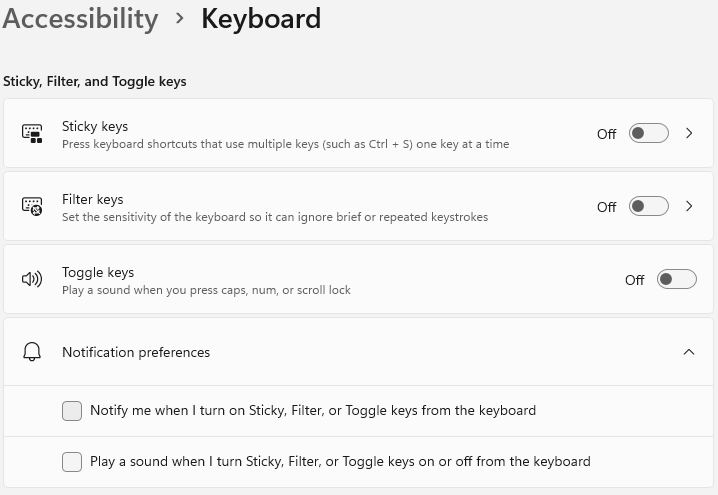
Turn off all toggle buttons and untick all check boxes.