The Audio Mixer/Router is a flexible plugin that eliminates the need for a Gain plugin on the output of each source. Functions like level, mute, and output routing can be controlled from widgets so you can, for example, mute and unmute different sources, route channels to various effects devices connected to the outputs, or, of course, mix levels. Each input hosts a stereo channel pair, or can be switched to mono operation.
There are six versions of the plugin, with 2 inputs (4 channels), 4 inputs (8 channels), 8 inputs (16 channels), 10 inputs (20 channels), 12 inputs (24 channels), and 16 inputs (32 channels):
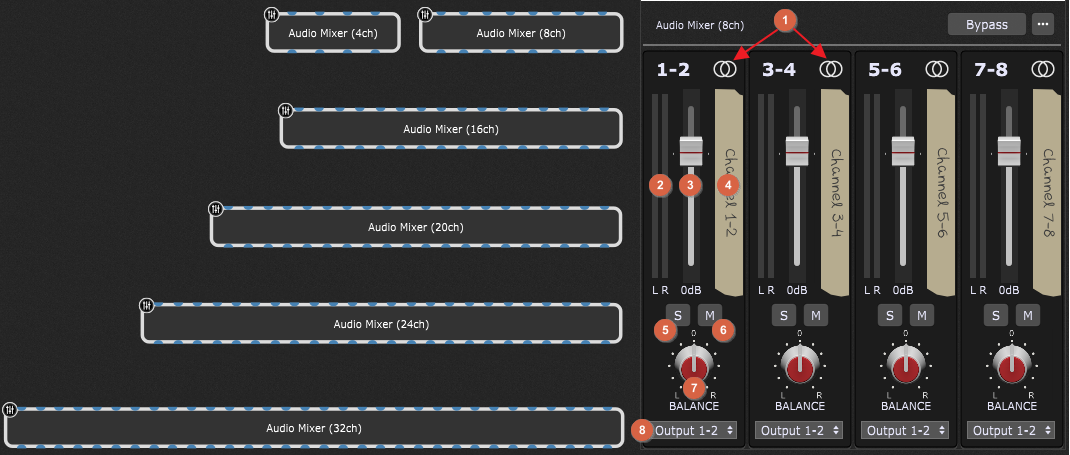
On the screenshot above are shown different versions of the Audio Mixer plugin and the plugin editor of the Audio Mixer (8ch) plugin; it has 4 stereo inputs and 8 channels. Elements in the plugin window are:
1.Mono/Stereo channel switch - click this icon to toggle the channel strip between mono (left channel) and stereo input.
2.Channel level meter - displays the post-fader output level from the channel.
3.Channel level fader - adjusts level from the channel to the selected output pair. Double-click the fader to return it to the 0 dB position (alternatively, press Alt + click on Windows or Option + click on macOS). Press Ctrl (or Cmd) and drag the fader to adjust level in 0.1 dB steps.
4.Channel label - to edit a channel name, double-click the "tape strip".
5.Channel Solo button - solos the channel, effectively muting all others.
6.Channel Mute button - mutes the channel.
7.Channel Balance/Pan knob - for stereo channels, this is a left/right balance control, while on mono channels it is a pan control. Double-click on this control to return it to center (alternatively, press Alt + click on Windows or Option + click on Mac).
8.Output channel select - click this field to choose an output pair for a strip from the drop-down menu.
Tip: if you connect the audio outputs of multiple plugins to the input of another plugin, the signals will be mixed automatically. To create custom blends, insert one of the Audio Mixer/Router plugins and balance as desired. Audio Mixer/Router plugins can also be used to create reverb sends, where signal is routed to a reverb (or other type of signal processing plugin) from multiple sources. Simply insert an Audio Mixer/Router plugin and route the output of each source to its inputs and a pair of outputs to the reverb plugin.
Parameters
The following parameters are available for Audio Mixers:
•Channel # volume - adjusts the channel volume (indicated with (3) on the screenshot above).
•Channel # balance - adjusts the channel balance (indicated with (7) on the screenshot above).
•Channel # solo - toggles Soloed/Not soloed modes (indicated with (5) on the screenshot above).
•Channel # mute - toggles Muted/Not muted modes (indicated with (6) on the screenshot above).
•Channel # output - changes the output channel (indicated with (8) on the screenshot above).
•Channel # left meter - displays the left meter (indicated with (2) on the screenshot above).
•Channel # right meter - displays the right meter (indicated with (2) on the screenshot above).
Note: names of these parameters may differ depending on the channel label (4); for example, if you rename the channel label from "Channel 1-2" (default) to "Guitar" (indicated with the red rectangle) then corresponding parameters will be named like shown in the screenshot below:
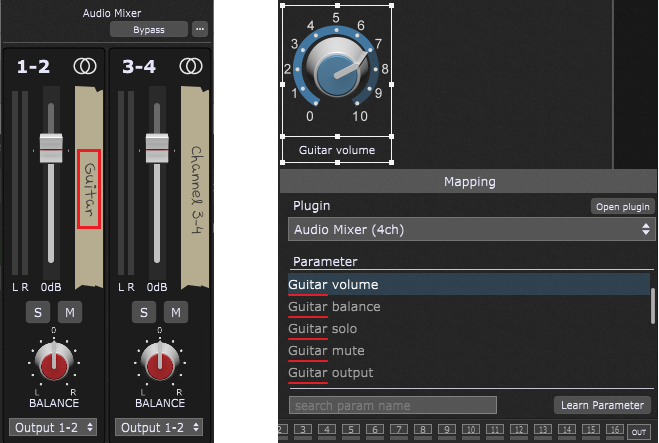
More in this chapter:
![]() Audio Mixer applications
Audio Mixer applications