Tempo and time signature settings are always visible on the upper toolbar (A) and can be adjusted using the drop-down window (B):
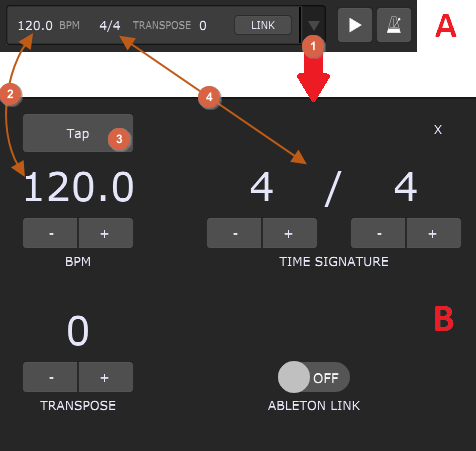
1.Dropdown menu button - click on this button or anywhere other than the actual BPM or Time Signature edit fields to open the drop-down menu window (B).
2.Global tempo - this is the tempo of Gig Performer's playhead. It can be edited directly in the upper toolbar (A) by typing in the desired value, or in the drop-down window (B), where you can either type in the desired value or use -/+ buttons to decrease/increase the tempo value. The maximum tempo value is 640 BPM. If the metronome is enabled, its speed and accents will be defined by the global tempo and time signature settings.
3.Tap tempo - click or tap (if you are using a touch screen device) on the Tap button at least twice to set a corresponding tempo. Keep clicking/tapping to see how the tempo changes, based on your clicking/tapping speed. Note: once you start tapping, the BPM display will display the current tempo that has been detected. You can choose between the several tap tempo algorithms; visit the Tap Tempo options to learn more. Alternatively, you can add a button (e.g. a pad button) to a panel in Edit mode of the Panels view and the System Actions plugin in the Wiring view; afterward, map the button to the TapTempo parameter of the System Actions plugin so you can tap tempo by clicking on that button (optionally, MIDI learn that widget if you want to tap tempo from your MIDI controller).
4.Global time signature - this is the time signature of Gig Performer's audio metronome. It cannot be edited directly in the upper toolbar (A), only it the dropdown menu window (B). Click on the numerator and type in the number of beats per measure and then click on the denominator and type in the number of beats per measure. Alternatively, use -/+ buttons to decrease/increase their values. Note: you can choose any time signature, up to 32/16.
All plugins that respond to global tempo can be synchronized to the current tempo. You will generally need to enable "sync" to external tempo on individual plugins for this to work. Please check your plugin documentation for more information.
Note: there are tempo settings in the Song Properties and Song Part Properties dialogs, besides the global tempo, and these settings are accompanied by the Override toggle button that makes that tempo active. Selecting a song that has a tempo specified and the Override toggle button turned on sets the global tempo to that song tempo. The global tempo will revert to its default when you switch to a song part that does not override the global tempo. A song part with a tempo specified and the Override toggle button turned on is the highest priority and overrides both global and song tempos when the song part is selected.
Further reading:
- The main Gig Performer window
- Audio Metronome
- Rackspace or Song tempo overrides