When multiple widgets are selected, widget alignment and distribution tools become available:
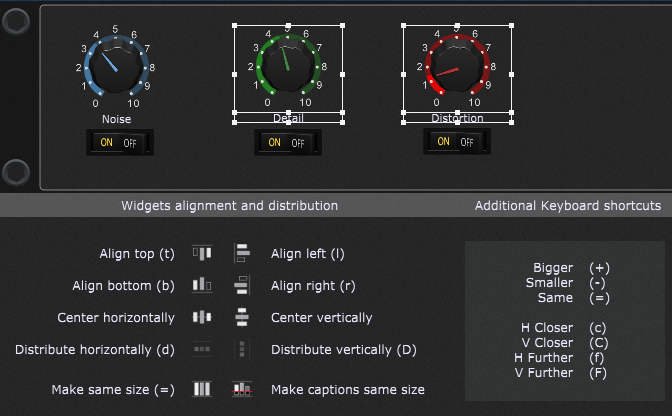
Click the associated button or use the displayed key shortcut to apply the alignment or distribution function to the selected widgets:
Align top (t) - align the tops of the selected widgets.
Align bottom (b) - align the bottoms of the selected widgets.
Align left (l) - align the left sides of the selected widgets.
Align right (r) - Align the right sides of the selected widgets.
Center horizontally - aligns the selected widgets so that they are all lined up on the X axis at the same value of Y.
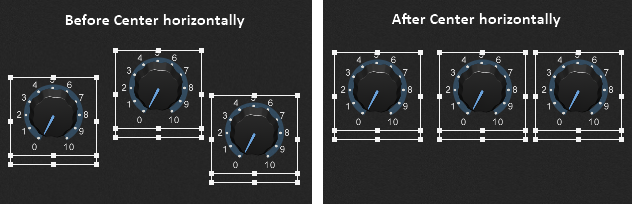
Center vertically - aligns the selected widgets so that they are all lined up on the Y axis at the same value of X.
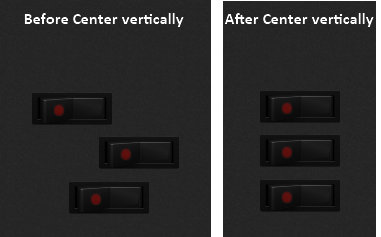
Distribute horizontally (d) - the selected objects are moved to so as to have even horizontal spacing between them. Note: the widgets are distributed evenly across the space between the left side of the left most widget and right side of the right most widget.
Distribute vertically (D) - the selected objects are moved to have even vertical spacing between them.
Make same size (=) - clicking this button makes all of the selected widgets the same size as the first selected widget.
Make captions same size - this button changes the size of the caption text areas for all of the selected widgets to match the size of the first selected widget.
Additional keyboard shortcuts that also apply to selected widgets:
Bigger (+) - grow selected widgets.
Smaller (-) - shrink selected widgets.
Same (=) - make all selected widgets the same size as the first one selected.
H closer (c) - move the selected widgets closer to each other horizontally (along the X axis).
V Closer (C) - move the selected widgets closer to each other vertically (along the Y axis).
H further (f) - move the selected widgets further from each other horizontally (along the X axis).
V Further (F) - move the selected widgets further from each other vertically (along the Y axis).