In this chapter you will learn more about new widgets, local fonts support, locked widgets and the new bulk operations.
New widgets
Beside the existing widgets in new colors, there are two Radio Button widgets that are designed specially for use in Radio Groups (although, as mentioned in the previous chapter, you can use any kind of on/off widget):
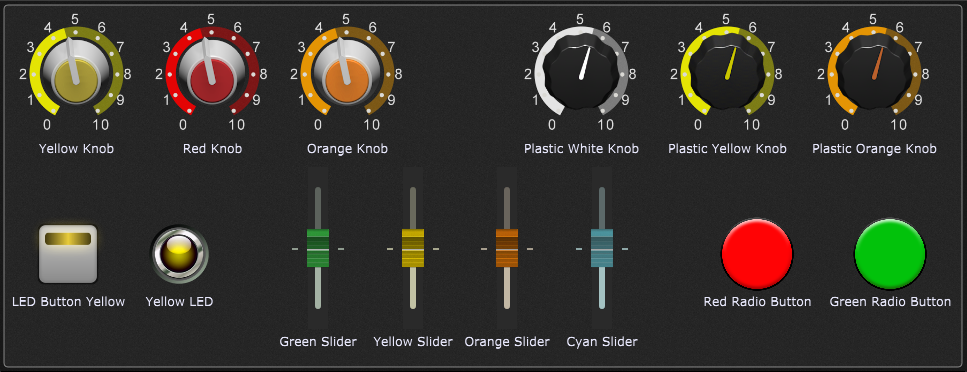
These new widgets are intended for customers interested in panel design. If you would like to get some ideas for designing your own panels, check out the Working with panels and widgets blog article.
Local fonts support
By default, only Gig Performer standard fonts are listed; to allow the use of other fonts that are installed on your computer, turn on the Allow use of local fonts toggle button in the Display Options. Afterwards, you can use a local font in labels, widget captions as well as in the Log and Script Editors windows.
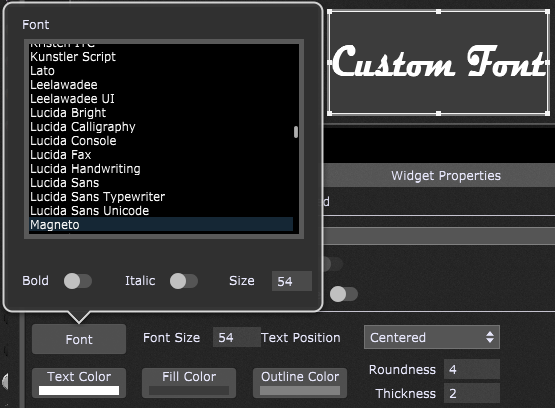
You can also apply bold and italic styles (if available) and change the text size and color. Check out the Widget Properties inspector chapter to learn more.
Locked widgets
Widgets can be locked to prevent them from being changed by the GUI, i.e. using a computer mouse, touch screen or trackpad. Locked widgets have an overlay in the upper-left corner:

Locked widgets can still be changed using MIDI or OSC messages.
Bulk widget operations
In this workflow improvement, you can select multiple widgets and perform many common operations, such as mapping widgets to the same plugin, or placing the selected widgets into the same Widget Link group or Radio group in one go.
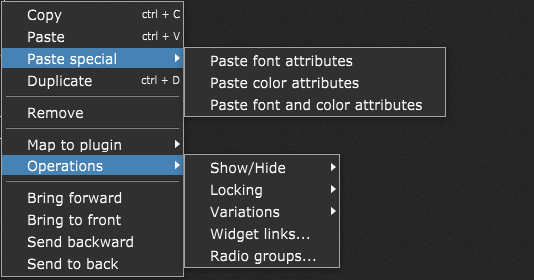
Another neat feature is Paste special; you can copy a widget and then use the Paste special menu sub-items to paste color or font attributes (or both) of the coped widget to multiple other widgets.
All these menu items are explained in the Widget contextual menu chapter.