One of the factors that impacts your overall latency is the additional latency introduced by your audio interface. Not all audio interfaces are created equal. Some have low internal latency for both A/D and D/A conversions while others add more latency than perhaps you might like, so you have to lower your buffer size to get the overall desired latency.
You can use the built-in Latency Measurement Tool to find out how much extra latency your interface introduces. Click Window -> Measure Device Latency to measure actual round-trip latency.
Note: this feature is available in Gig Performer Pro.
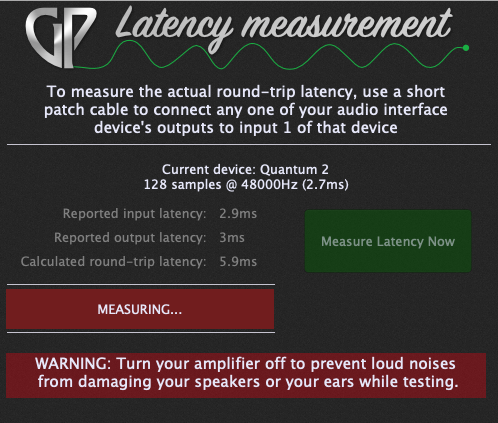
To measure, follow these steps:
1.Mute your speakers or turn them all the way down.
2.Connect a physical patch cable from any output from your audio interface to input 1 of the interface.
3.Click the Measure Latency Now button.
4.The result will appear in the Measured round-trip latency display.
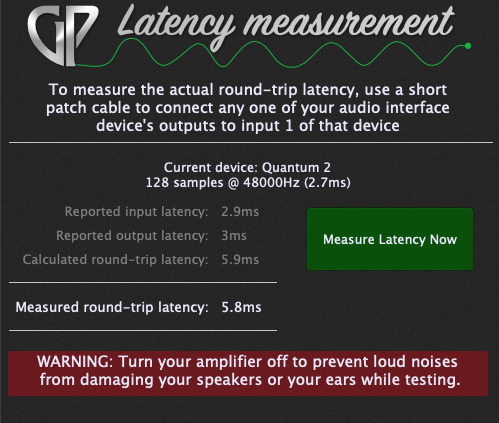
Note: make sure you do not use any plugins or connections while measuring (or simply create a new empty gig before using this tool), and that your input signal is not too low.
Find out more about latency, sample rate and buffer size in our free e-book The Ultimate Guide to Optimize your Windows PC for the Stage.