In this chapter you will learn about all the options and preferences that you can adjust in Gig Performer. To open Options, simply click on the Options menu and select the desired menu item:
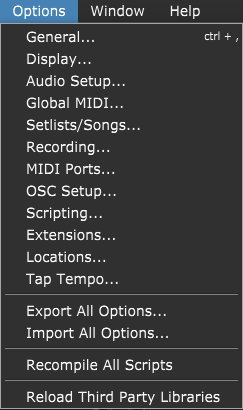
Note: some of these menu items are available in Gig Performer Pro only.
Selecting any menu item will open the Options window where you can also navigate through tabs to configure different options. Refer to the following subchapters for more information.
After you configure Gig Performer options and preferences to your taste, you can export them to a gpsettings file. Simply click on the Export All Options... menu item and save your gpsettings file; you can later import that file to any Gig Performer installation by clicking on the Import All Options.. menu item and selecting the previously saved gpsettings file.
Note: a gpsettings file stores not only all settings in the Options screens, but also all global settings including global MIDI assignments, and the entire Rig Manager setup.
Visit this chapter to learn more about various Gig Performer file extensions and this chapter to learn more about the default file locations in Gig Performer.
Tip: Read the blog article Gig Performer Maintenance: Save, export, and backup to learn how to save and export various elements in Gig Performer, load and import them, and create a backup of your important files and the whole computer.
More in this chapter:
![]() General
General
![]() Display
Display
![]() Audio I/O
Audio I/O
![]() Global MIDI
Global MIDI
![]() Setlists
Setlists
![]() Recording
Recording
![]() MIDI Ports
MIDI Ports
![]() OSC
OSC
![]() Scripting
Scripting
![]() Extensions
Extensions
![]() Locations
Locations
![]() Tap Tempo
Tap Tempo