The MIDI Chord Maker plugin allows you to map notes to chords and block unwanted notes. This plugin provides a single MIDI input pin and a single MIDI output pin:
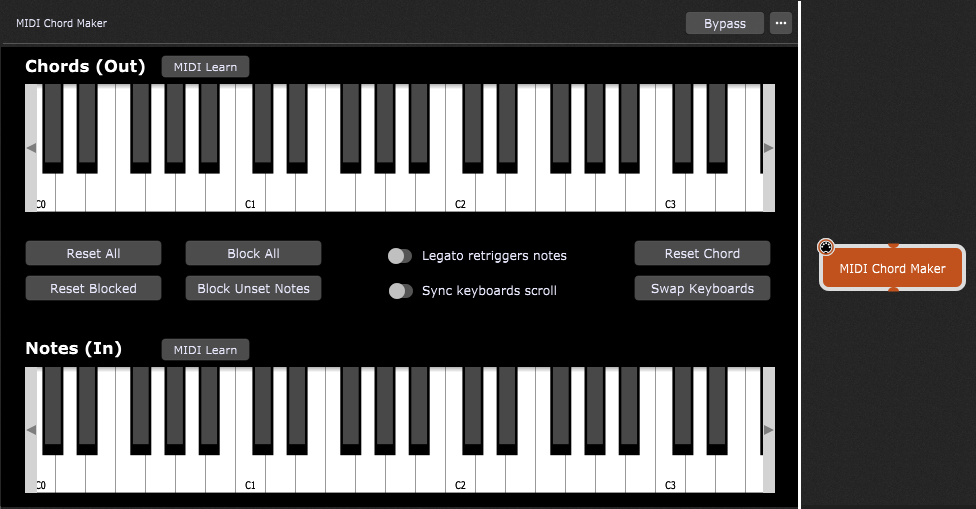
To map a note to a chord, follow these steps:
1. Click on the left or right arrows on the keyboard to scroll the keyboard view and locate the desired key. Click on the desired note in the Notes (In) section, for example, C3. The key will start flashing.
Alternatively, you can connect the MIDI output pin of your MIDI controller, connect it to the MIDI input pin of the MIDI Chord Maker, click on the MIDI Learn button in the Notes (In) section and then play a key. The played key will start flashing.
2. While the selected key is flashing in the Notes (In) section, click on the desired notes in the Chords (Out) section. Every clicked note in a chord will be colored green.
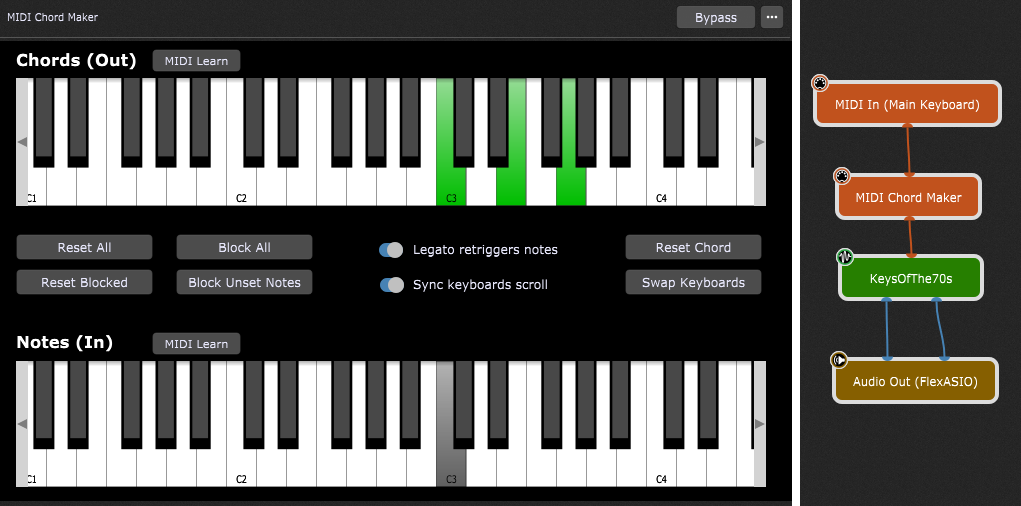
Needless to say, you can click on the MIDI Learn button in the Chords (Out) section and then play a chord on your MIDI controller. If the MIDI Chord Maker is connected to a synth plugin (such as KeysOfThe70s in the screenshot above), and that synth plugin is connected to the outputs of your audio interface, you can hear the played chord.
All notes in the Notes (In) section mapped to chords will be displayed in gray color.
To block a note, click on the desired note in the Notes (In) section and then click on the corresponding green key in the Chords (Out) section to deselect it.
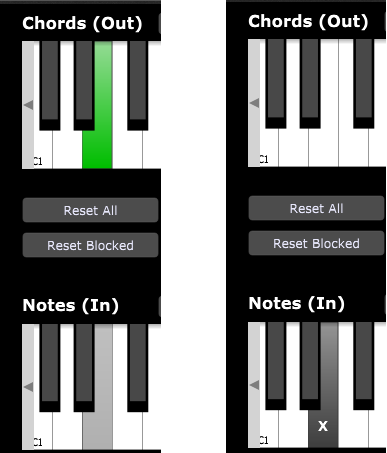
The blocked key will be overlaid with the 'X' symbol.
Other elements in the MIDI Chord Maker plugin editor window are:
Reset All - clicking this button reverts every key to its initial (default) state. All note assignments, and all previously blocked notes are now passed through without change. Note: If you accidentally click on this button, or make any unwanted change in this window, you can undo that change using Ctrl+Z (or Cmd+Z on a Mac).
Reset Blocked - clicking this button resets all blocked notes, so all blocked notes are passed through.
Block All - clicking this button blocks all notes.
Block Unset Notes - clicking this button blocks all notes except for the notes that have been mapped to chords.
Legato retriggers notes - turn off this toggle button if you want this behavior: if a note in the new chord is the same as the one in the previous chord, playing the new chord before you released the first one will not retrigger that note a second time (it will just stay on).
Sync keyboards scroll - turn off this toggle button if you want to scroll keyboards independently of each other.
Reset Chord - clicking this button resets the chord for the currently selected note (the note that is currently flashing).
Swap Keyboards - clicking this button swaps the position if the Notes (In) and the Chords (Out) keyboards.
MIDI Chord Maker parameters
Apart from the common parameters Bypass Plugin and Open/Close Plugin Editor, the MIDI Chord Maker plugin provides no other parameters.