Gig Performer includes a built-in tuner:
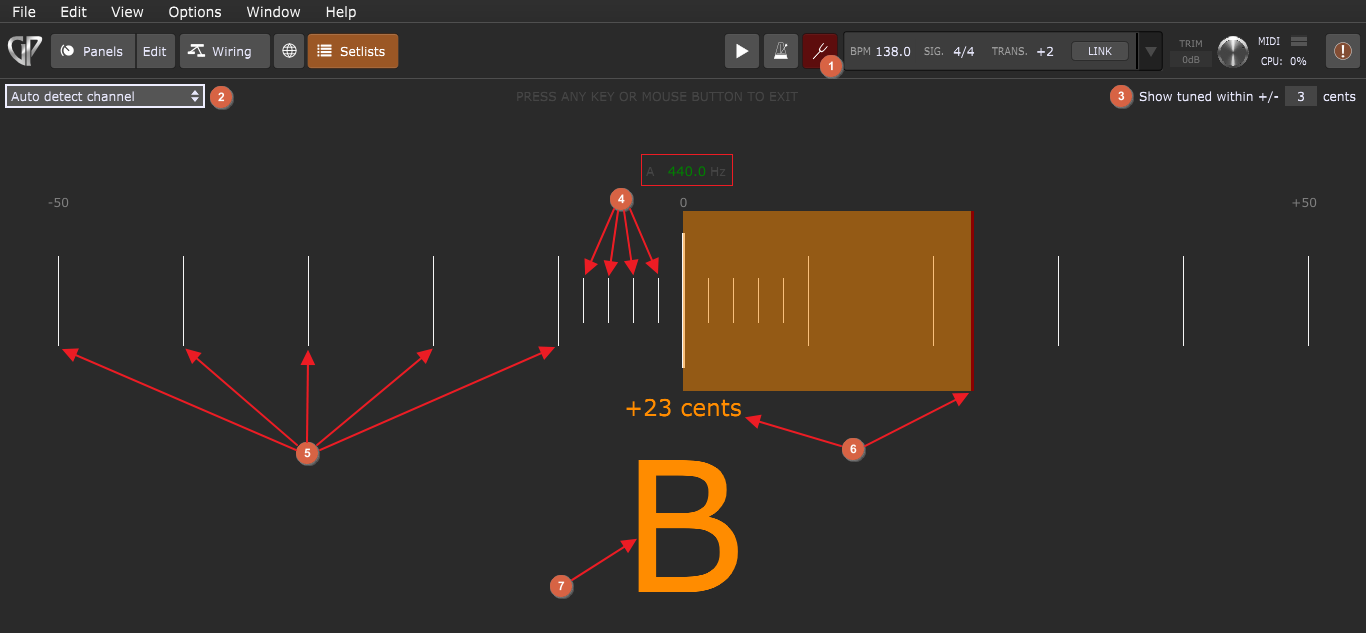
1.Tuner button - click this button to show/hide the tuner. Alternatively, use the keyboard shortcut Shift + T or map a button widget to the Tuner parameter of the System Actions plugin.
2.Channels list - click here for a drop-down menu to have the Tuner "listen" to a signal coming from a specific input channel of your connected audio interface. The default is to have it listen to signals coming from all channels and auto-detect the input channel.
3.Show tuned within +/- - allows you to specify a range within which the main display changes from yellow (out of tune) to green (in tune). Available values are +/- 1 cent to +/- 5 cents; default is +/- 3 cents.
4.2 cents columns - these smaller columns represent 2 cents (-2, -4, -6, -8 cents are pointed out with red arrows).
5.10 cents columns - larger columns represent 10 cents (-10, -20, -30, -40, -50 cents are pointed out with red arrows).
6.Tuning indicator - shows the current inaccuracy displayed in cents.
7.Input pitch - a large input pitch value. Yellow color indicates that your current pitch value is out of tune, and green indicates that it is in tune:
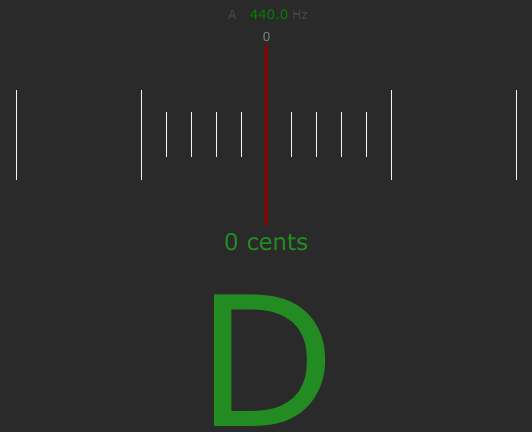
Note: you can change the A4 tuning frequency (indicated with the red rectangle) between 400 Hz and 480 Hz. The default value is 440 Hz.
To exit the tuner, click on the Tuner icon or click (or touch) anywhere on the tuner or press any key on the keyboard.