The System Actions plugin allows you to control various system-wide parameters and commands using widgets (and further through your MIDI controllers). This plugin provides one output pin:
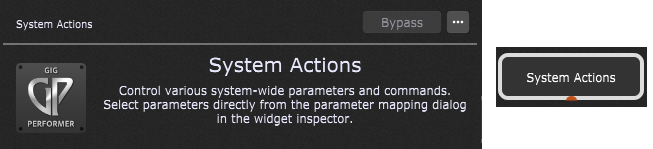
The plugin editor for the Systems Actions does not have any configurable parameters. Select parameters directly from the parameter mapping dialog in the Widget Properties Inspector:
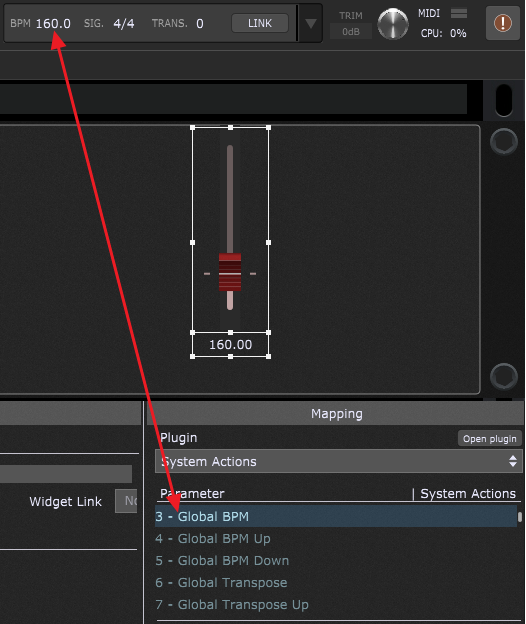
You can, for example, set up the Red Slider widget to control your global tempo, as indicated in the screenshot above. Using a scaling curve with a small vertical range gives you the ability to easily push or pull the speed very slightly.
For more information, check out the blog article The System Actions Plugin and also this blog article How to create a custom metronome with visual feedback to see an example of using the System Actions block.
System Actions parameters
The following parameters are available for the System Actions plugin: (Note: some of these parameters are available in Gig Performer Pro only).
•Play - turns on the global playhead (value greater than 0.5).
•Stop - turns off the global playhead (value greater than 0.5).
•PlayStop - value greater than 0.5 turns on the global playhead and value less than 0.5 turns off the global playhead.
•GlobalBPM - allows you to set or view the global BPM.
•GlobalBPMUp - a value greater than 0.5 increases the beat by 1 BPM.
•GlobalBPMDown - a value less than 0.5 decreases the beat by 1 BPM.
•GlobalTranspose - allows you to set or view the global transpose.
•GlobalTransposeUp - a value greater than 0.5 increases the transpose by 1 semitone.
•GlobalTransposeDown - a value greater than 0.5 decreases the transpose by 1 semitone.
•MasterTrim - allows you to set or view the master trim value.
•Metronome - turns the metronome on or off.
•MetronomeVolume - allows you to set or view the metronome value.
•TapTempo - a value greater than 0.5 generates a tap message.
•AbletonLink - turns AbletonLink on or off.
•RackspaceName - displays the name of the current rackspace (use in a label).
•VariationName - displays the name of the current variation (use in a label).
•Rackspace-Variation-Name - displays the name of the current rackspace and the current variation (use in a label).
•SongName - displays the name of the current song (use in a label).
•SongpartName - displays the name of the current song part (use in a label).
•Song-Songpart-Name - displays the name of the current song and the name of the current song part (use in a label).
•ProgramChange - if used in a label, it displays the last received PC value. If used in a knob (use in the Global rackspace), it will switch rackspaces.
•Reserved1 - reserved for future use.
•Reserved2 - reserved for future use.
•BeatMode - Off; Countoff only (1 to 16 beats); On - Always.
•Beat - value will briefly go to 1 when a non-first beat occurs (attach to a pad widget to see a visual beat).
•Accent - value will briefly go to 1 when accent occurs, i.e. the first beat (attach to a pad widget to see a visual beat).
•MidiBeat - controls whether MIDI Note messages should be sent out on beats.
•MidiBeatNoteNumber - sets the note number for the regular beat.
•MidiBeatNoteVelocity - sets the velocity of the regular beat.
•MidiBeatAccentNoteNumber - sets the note number for the accent beat.
•MidiBeatAccentNoteVelocity - sets the note number for the accent beat.
•Tuner - a value greater than 0.5 toggles the tuner mode.
•Panic - a value greater than 0.5 triggers the panic message.
•Next - a value greater than 0.5 moves to the next variation or rackspace (depending on options).
•Prev - a value greater than 0.5 moves to the previous variation or rackspace (depending on options).
•NextRackspace - a value greater than 0.5 moves to the next rackspace.
•PrevRackspace - a value greater than 0.5 moves to the previous rackspace.
•NextVariation - a value greater than 0.5 moves to the next variation.
•PrevVariation - a value greater than 0.5 moves to the previous variation.
•NextSong - a value greater than 0.5 moves to the next song.
•PrevSong - a value greater than 0.5 moves to the previous song.
•NextSongpart - a value greater than 0.5 moves to the next song part.
•PrevSongpart - a value greater than 0.5 moves to the previous song part.
•SelectPartOrVar - allows you to select any variation or song part (up to 128 values) of the current rackspace or song, respectively.
•SelectPartOrVar1-24 - allows you to directly select a song part or rackspace variation (1 to 24) of the current rackspace or song, respectively.
•Songkey - displays the current song key.
•ChordProPageOffset - controls the position and allows scrolling in the Song Lyrics/Chords Editor window (when the View tab is active). Note: this feature works as a proportion of the overall length of your ChordPro file, and it does not jump to song parts (it simply allows scrolling the lyrics file from the Global rackspace).
•ScrollFrontPanel - allows you to scroll the front panel. Note: attach to a global knob widget or learn a MIDI control.
•PrevSongName - displays the name of the previous song.
•NextSongName - displays the name of the next song.
•RecordAudio - allows you to easily start or stop recording. Attach it to (say) the LED Button Red in the Global rackspace and optionally learn a MIDI control on your MIDI device or surface.
•TogglePanelSetlistView - allows you to toggle between Setlist view and Panels view (note: don't use it in a local rackspace - use it from the Global rackspace).
•TakeSnapshot - when in the Setlist view, it allows you to take a snapshot, i.e. capture a variation into a song part.
•CancelSnapshot - when in the Setlist view, it allows you to delete the previously created snapshot.
•PushSnapshot - when in the Setlist view, it allows you to push the captured snapshot to the underlying variation.
•RecompileAllScripts - allows you to recompile all scripts (experimental).
•DisplayBarBeat - this is the control parameter for the CurrentBarAndBeat parameter; assign it to a button and turn it on so that you allow the current bar and beat to be updated on every beat.
•CurrentBarAndBeat - displays the current bar and beat; assign it to a label and make sure that the DisplayBarBeat parameter is on.
•FullScreen - maximizes the Gig Performer's window; assign it to a button to toggle the display.
•KioskMode - allows the Gig Performer's window to enter the full-screen mode; assign it to a button to toggle the display.
•SetGlobalTranspose - allows you to set the Global transpose value.
•GetGlobalTranspose - allows you to get the Global transpose value.
•SetGlobalBPM - allows you to set the Global BPM value.
•GetGlobalBPM - allows you to get the Global BPM value.
•Scroll Rackspaces - allows you to scroll the rackspace list.
•Scroll Setlist - allows you to scroll songs in a setlist.
•Save Gig File - allows you to save the current gig file.
•Next Setlist - moves to the next setlist.
•Prev Setlist - moves to the previous setlist.
•Setlist Name - displays the name of the current setlist.