If you use different MIDI devices at home and while performing live, it's easy to associate your aliases to a different MIDI device and its controls. Note: this example builds on the previous chapter.
Open the Rig Manager, click on the "plus" button and click on the Add new Rig... menu item. Give it a custom name, i.e. Home:
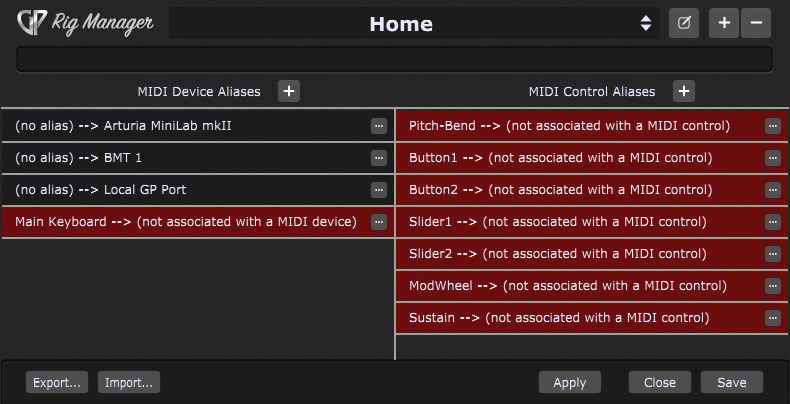
Note that previously defined aliases are preserved while creating new rigs. You only need to remap them and you are all set.
First, right click on the Main Keyboard alias, then expand the Associate MIDI Device sub-menu and select the desired MIDI device:

Each MIDI Control alias must be trained for a new physical controller. Double-click on the first MIDI control alias and then move the desired physical control to learn it (note: you can also enter the Learn mode for a control by clicking the "three dots" button to the right of a control and choosing Learn MIDI control):
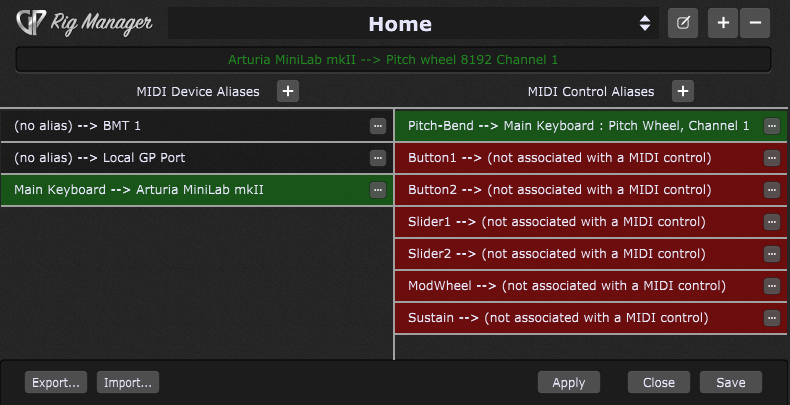
When MIDI events from the physical control are detected, the item lights up in the MIDI Device Aliases and MIDI Control Aliases lists, and the events that came in will be displayed at the top of the window.
Repeat this step for the remaining aliases in the list to associate them to the desired controls:
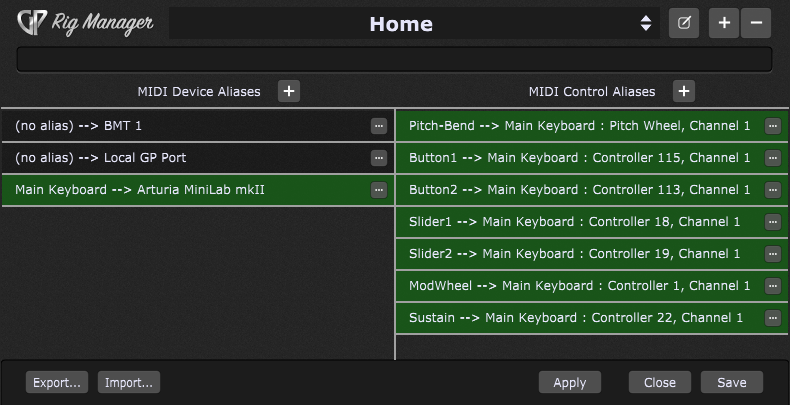
You can switch easily between your rigs by clicking on the rig drop-down menu:
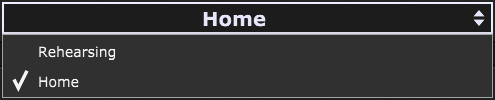
You can create new rigs for any environment you like i.e. Performing, Studio, or Local Gig and easily switch between them.
If you're sharing instruments with another performer and so have to use someone else's keyboard controller for your performance, simply remap the defined aliases as shown above and all of your widget controls and MIDI In blocks are reestablished (refer to the How to use aliases chapter for more information). That can be accomplished in a few minutes even during the sound-check if necessary.
Save your work when you finish with your rig configuration.