If you didn't create a MIDI device alias, then your MIDI device (MIDI In block) will be displayed with the full name in the Wiring View (indicated with A):
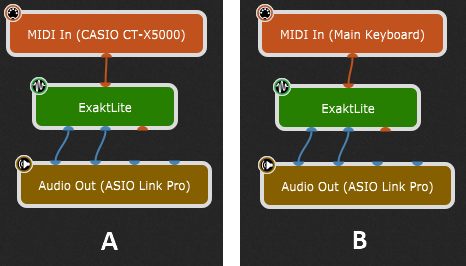
When you create an alias for this MIDI device (as shown in this chapter) in the Rig Manager, then the alias will be displayed instead (as indicated with B).
The benefit of using aliases for your MIDI devices (e.g. Main Keyboard, Controls Left, etc.) is that you don't need to rewire or replace your MIDI blocks to adapt to different MIDI devices, provided that you created rigs for them. Simply select the desired rig and you're all set. Rig Manager will automatically arrange the corresponding alias <--> MIDI device associations.
You can use the Rig Manager to help distinguish among multiple identical MIDI controllers. For example, if you use three Roland A800 keyboard controllers, they all have the same ID (as far as USB device names is concerned) and so when you power up, you don't know which keyboard will be associated with which device in Gig Performer. So if you name them (i.e. define MIDI device aliases) "Top", "Middle" and "Bottom" (describing where the three keyboards are located relative to each other) then when you show up at a gig and power up, you can just quickly re-associate each physical controller with the appropriate aliased name.
As for the MIDI control aliases, you can easily use them with widgets in the Edit Mode; select a widget in the Edit Mode and click on the MIDI tab in the Widget Properties inspector:
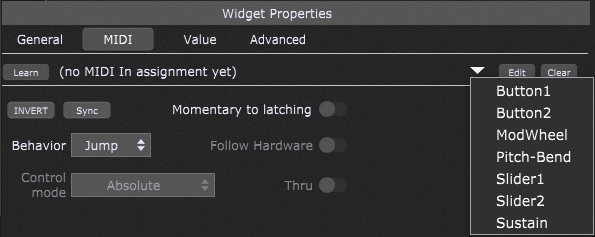
Click on the arrow to display the drop-down menu and simply choose one of the aliases (see the previous two chapters for more information). The benefit here is when you switch your rigs, this widget remains assigned to the corresponding MIDI control alias (e.g. Button1).
Thus, name your controllers (one per physical MIDI port) and your knobs/sliders, and then when you create new rackspaces, you can just select a knob or slider from the drop down menu in the MIDI tab (Learn area) so you don't have to keep relearning widgets, even if you're just using a single set of controllers - which is a time saver in itself.
It also makes it easier for you to change your associations, even for the same rig setup.