The Wiring view (formerly known as the Layout designer) has some new exciting features.
You can now select multiple blocks by dragging over them with your mouse. You can select all blocks (explicitly excluding the Audio I/O blocks) by pressing Ctrl+A (Cmd+A on Mac). You can select specific blocks by holding the Shift key and clicking on each individual block (1):
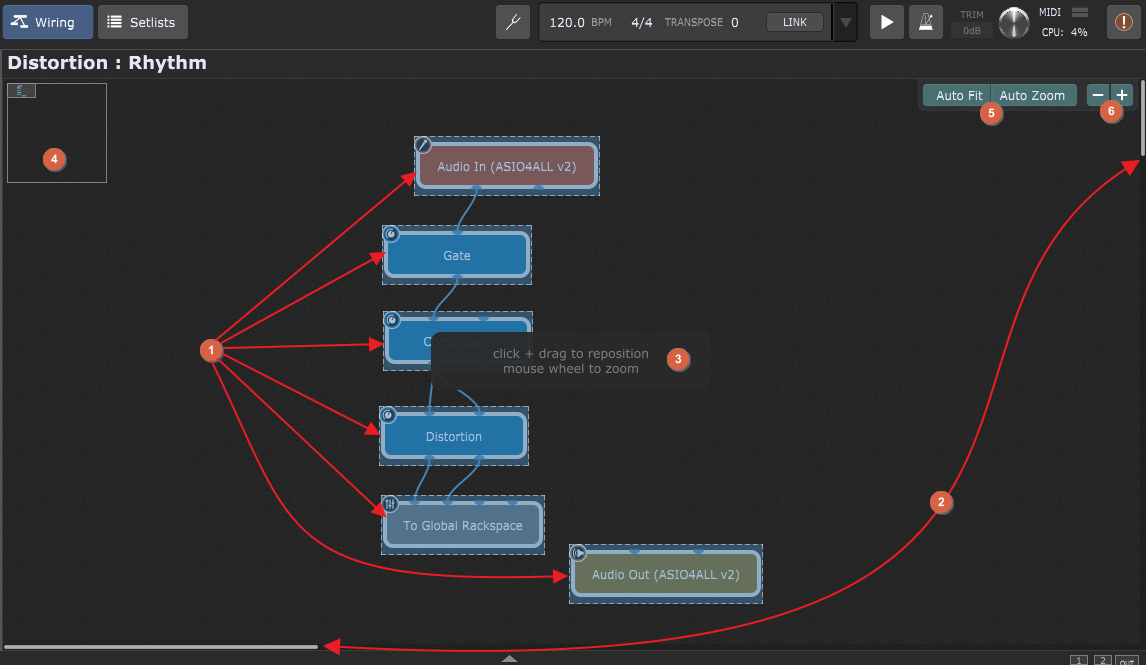
You can now easily drag, copy and reposition multiple blocks together.
The design surface itself is now virtual giving you much more room to layout your plugins without cluttering or otherwise placing them too close together. You can zoom in or out to focus on a particular area of the wiring view. Use the arrow keys on your PC keyboard or the horizontal and vertical scroll bars (2) to move around. When you press and hold the Alt key (Option key on a Mac) a tooltip appears (3), notifying that you can click on the design surface and drag it to navigate through it. While doing this, note the minimap in the left upper corner (4) that provides a quick overview of the whole design surface and the position of your layout.
You can use your mouse wheel to zoom in or zoom out the design surface in the Wiring view. If you also hold down the Alt key (Option key on a Mac) then Auto Fit and Auto Zoom options will appear in the upper-right corner (5); clicking the Auto Fit button places all your plugins within the current screen and fits them to the current zoom level. Clicking the Auto Zoom button zooms all your plugins to fit the current screen. Zoom Out and Zoom In buttons are also available (6) both of which allow you to set the desired amount of zoom level.
You can also save multiple interconnected blocks as favorites for quick reuse; select the blocks you want, right click on your selection and select Save as Favorite... (refer to the Selected Block contextual menu section for more information):
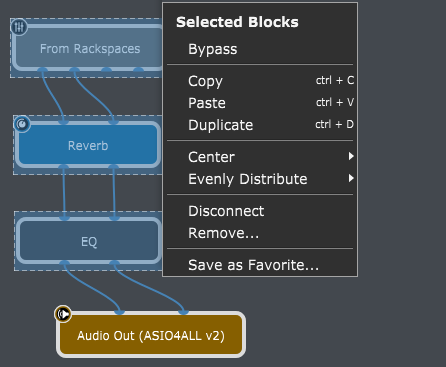
Favorites can be dragged in from the file system and doing so will automatically insert the required plugins. Favorites also show up in the Wiring view contextual menu and and in the Quick Plugin Finder dialog.
When you select multiple plugins you can Center them or Evenly distribute; refer to the Selected Block contextual menu section for more information.
Further reading:
![]() Wiring view
Wiring view
![]() Wiring view contextual menu
Wiring view contextual menu
![]() Plugins
Plugins
![]() Plugin contextual menu
Plugin contextual menu
![]() Selected blocks contextual menu
Selected blocks contextual menu