When you create a new song or double-click on an existing song (or select Song Properties... from the contextual menu), the Song Properties dialog appears:
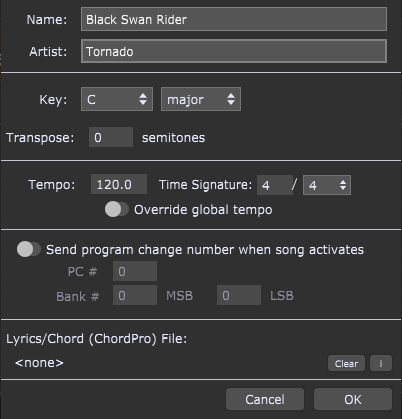
Name - type in the song name.
Artist - type in the name of the artist/band who performed the song.
Key - choose the key center (root note) and quality (major/minor) of the song from the drop-down menus. These entries are for your information only.
Transpose - click and select a transpose value in semitones.
Tempo - allows you to set a tempo for the song. Turn on the Override toggle button to make this active tempo when the song is selected.
Time signature - allows you to set the desired time signature for the song; click on the numerator and select the desired value and then choose a value for the denominator from the drop-down menu. Turn on the Override toggle button to make this the active time signature when the song is selected.
Override global tempo - when this toggle button is turned on, the selected song tempo will override the global tempo. This tempo will be applied to all song parts of the current song, if they do not have their own overrides - a tempo for a song part (specified in the Song Part properties dialog), if turned on by its Override toggle button, has higher priority and will override the song tempo.
Send program change number when song activates - clicking on this toggle button enables you to send a MIDI program change number when the current song activates; set the desired program change number and bank (MSB and LSB) values. When the song is selected, the program change number is sent out using the MIDI Device and Channel selected in the Setlist tab of the Options dialog.
Lyrics/Chord (ChordPro) File - displays a file in ChordPro format. Use the Song Lyrics/Chords viewer to load your lyrics/chords file for this song. Gig Performer will automatically remember and auto-load that file when you switch to this song again. Refer to the ChordPro chapter for more information. Note: files can be loaded only from the root directory specified in the Setlist tab of the Options dialog. If the file you want to use is not in that directory use the File -> Import ChordPro Files... command.
Clear - clicking on this button clears the association to the ChordPro file.
"i": (information) - clicking on this button opens a dialog stating that ChordPro documents must be opened and assigned in the Song Lyrics/Chords Editor.