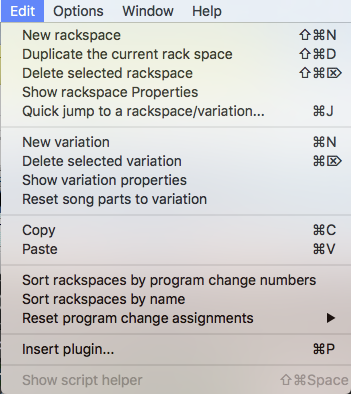
Creates a new rackspace.
Duplicates the current rackspace.
Deletes the currently selected rackspace.
Opens the Rackspace Properties dialog.
- Opens the rackspace/variation quick finder. Search terms can be entered in the Filter field to help find the variation you want. Click the variation and then click the OK button.
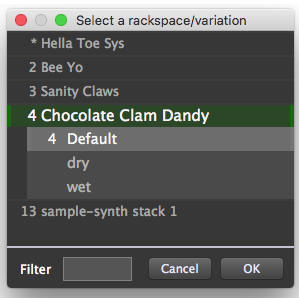
Creates a new variation in the current rackspace.
Deletes the currently selected variation.
Opens the Variation Properties dialog.
Copies changes made to a variation everywhere the original variation was used, so that all uses of that variation are in sync.
Copies the current selection to the Clipboard.
Pastes the data from the Clipboard.
An easy way to sort your rackspaces by the program change numbers associated with each. (For more information click here.)
Sorts your rackspaces alphabetically.
Resets all the program change numbers associated with all rackspaces and variations so that the first variation in the first rackspace is assigned Program Change 0 and the first variation in the second rackspace is assigned Program Change 1, etc. (For more information click here.)

-Specify a starting value for the numbering and then this command resets the program change numbers of only the first part in each song. The program change number is derived by adding the specified start number to the number of the song in the setlist. So, if you specify starting with “2,” the first part of the third song in the list will be numbered “4.”
All parts in all songs in the setlist are assigned program change numbers sequentially, from the top of the setlist to the bottom. You specify a starting value for the numbering.
This command resets program change messages for all of the variations in a setlist by setting all parts in a song to the same program change bank, and numbering them sequentially. So, bank 2, program change 7 would call the seventh part of the second song in the setlist.
Removes all program changes for all parts of all songs in the setlist.
Opens the Quick plugin finder. (Gig Performer will switch to Connections View automatically if you are currently in Performer View.)