Installed applications may have their own individual updaters that run in the background. Get familiar with your installed applications and review their updater settings. Below is an example.
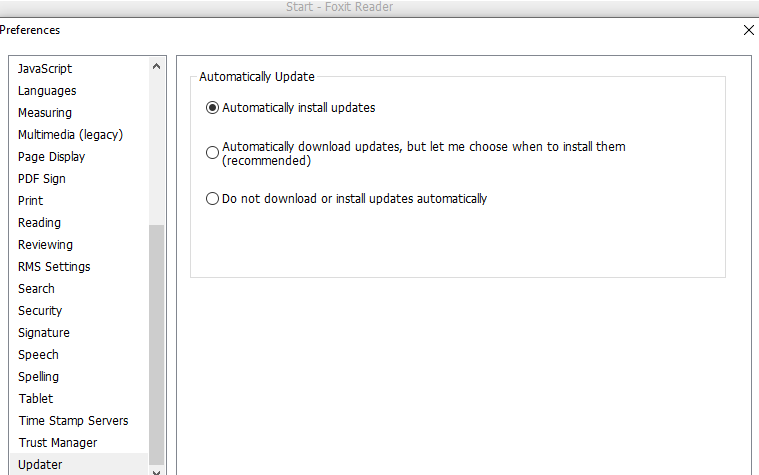
Select Do not download or install updates automatically, if you use similar applications that provide direct control over their update process.
Some programs just depend on the Task Scheduler or Windows Services for their updates, e.g. Dropbox, Foxit Reader and Google Chrome:
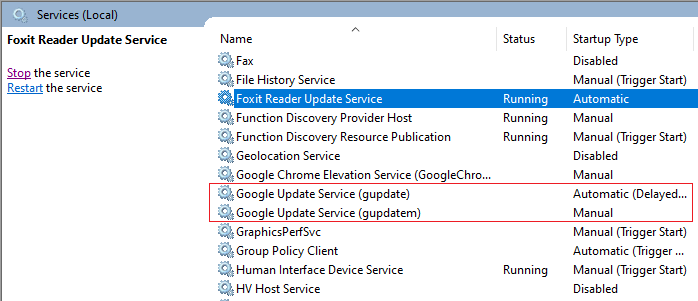
Foxit updater happens to be an example where you can adjust its settings from multiple places (e.g. remove it from Services or disable it from Foxit Reader Preferences).
We recommend that you close any cloud-syncing applications you are using and stop their service before you perform live.
Review other applications that you have installed on your PC and check their updater preferences, and if there are corresponding scheduled tasks or services then disable them also.