We conclude this chapter with one last thing to review: the hidden core parking power plan setting. The core parking feature enables you to completely shut down CPU cores to save power. Although this feature should be disabled in Windows 10 and Windows 11 high performance power plans by default, you might want to double-check this power setting to confirm it is disabled.
To unhide this setting, we need to use the Registry Editor. Note: Refer to chapter Other best practices and tips to make a registry backup before proceeding.
Press the Win key + R combination to open the Run dialog, type in regedit and click on the OK button:
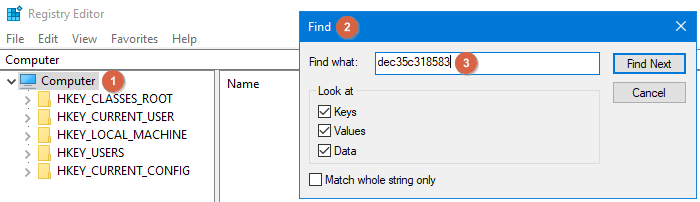
Click on the Computer (1), then open the Find dialog (2) by pressing the key combination CTRL+F, and type in dec35c318583 as shown in the picture above (3). Press the F3 key or click on the Find Next button to start searching:
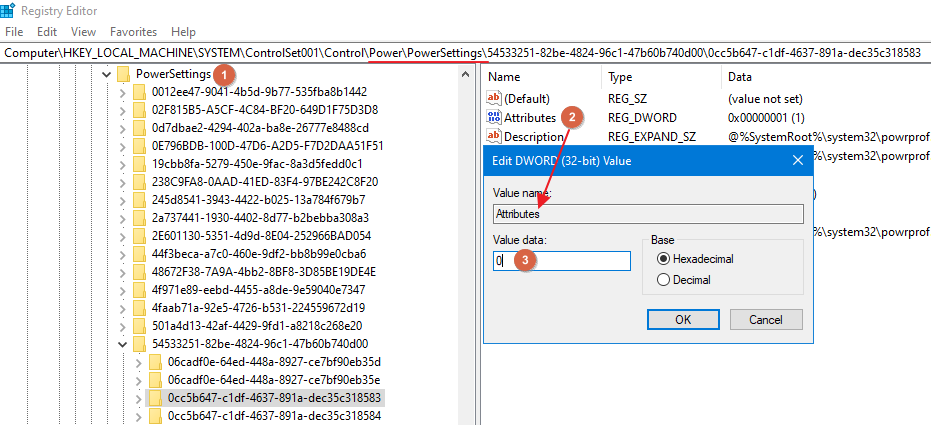
Make sure your search results are related to PowerSettings (1), and ignore other search results not related to PowerSettings. Double click on the Attributes value (2), and type in 0 as the Value data paremeter (3). Repeat the search by pressing the F3 key, as there might be more entries related to PowerSettings (ignore all other entries) and set the Attributes value data to 0.
Once you are done, open your power plan, as explained in the beginning of this chapter, and navigate to the now visible setting called Processor performance core parking min cores, and make sure it is set to 100% :
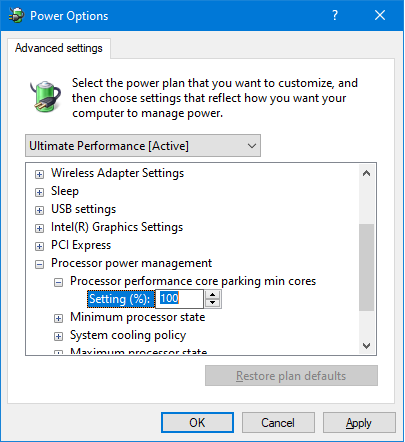
This way you make sure that CPU cores will not be parked which will prevent delays when Windows is parking and unparking CPU cores. These delays may lead to drop-outs in intensive real-time audio processing.