Windows PCs are configured to save power by default. To get the most out of your PC for reliable real-time audio processing, without audio glitches, power settings need to be set up properly.
In Windows 10, there are two power models for PCs: the legacy S3 power model and Modern Standby. Modern Standby systems can still be connected to a wireless local area network while in standby, and can resume normal operation faster from a low power state.
Click on the Start button and type: choose a power plan to open your Power Options:
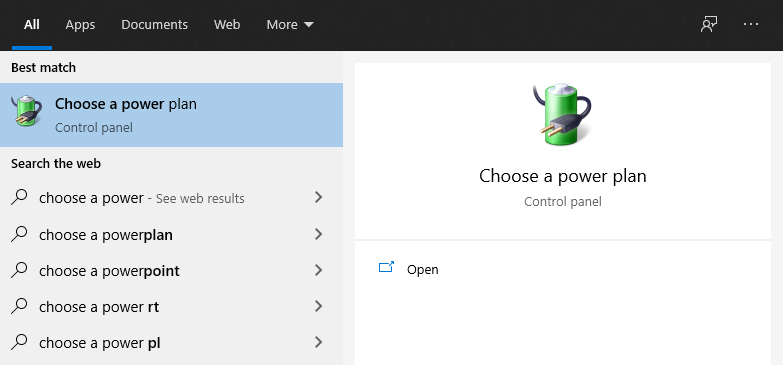
If your computer supports Modern Standby then by default only the Balanced power plan will be immediately available. The good news is that you can add and/or enable other plans:
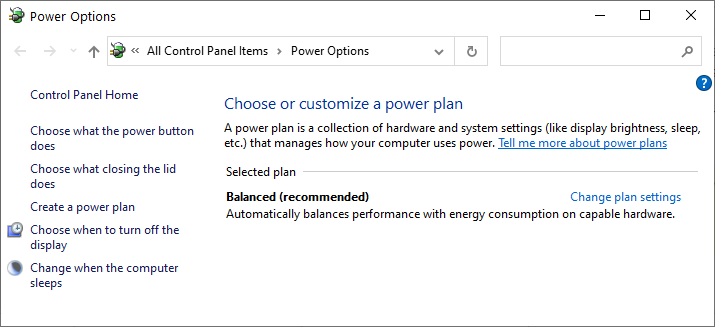
Rather than just having one power plan, best practice suggests the Balanced power plan for regular use of your PC/laptop and at least one more plan optimized for audio processing to use for your live performance. Although a new custom power plan can be created by clicking on Create a power plan, we will show you how to enable two additional power plans intended for better performance.
More in this chapter:
![]() Create a power plan for ultimate performance
Create a power plan for ultimate performance