Microsoft Defender SmartScreen is a security program to block rogue websites, malicious applications and phishing attempts. Since it is reputation based, it may bring lots of confusion as it will likely block the latest version of your legitimate audio application from running.
Make sure you have downloaded your application from the official home page and run the installer:
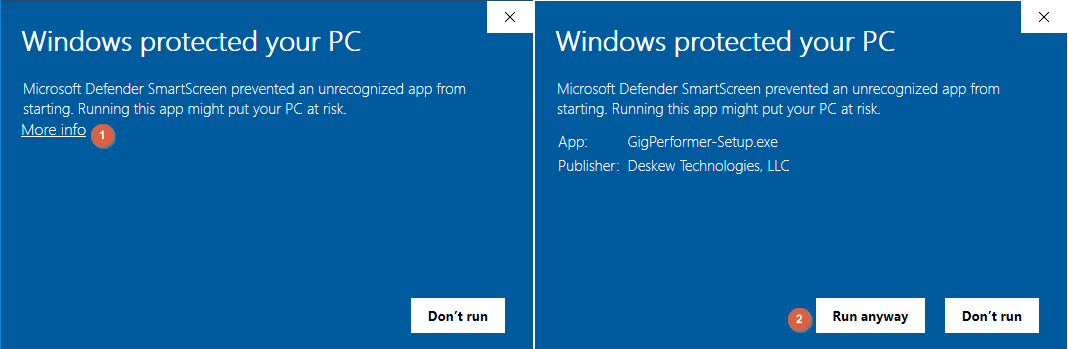
If SmartScreen dialog appears, click on More info (1). Review the publisher and click on the Run anyway button (2).
Alternatively, right click on a downloaded setup file, and select Properties:
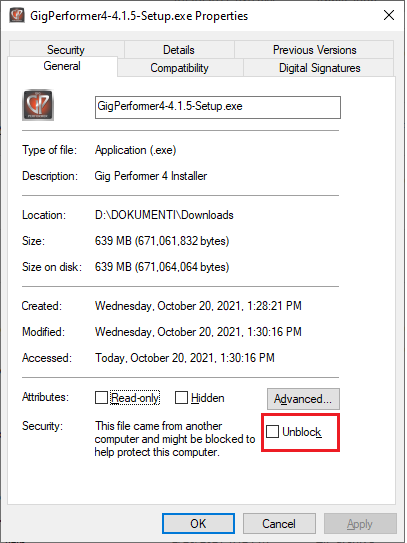
Tick the Unblock check box and confirm with clicking on OK. Setup is now marked as safe, and the SmartScreen window will not appear.
You may want to completely disable the SmartScreen feature before your gig; click on the Start button, type in reputation-based protection and click on the corresponding system setting:
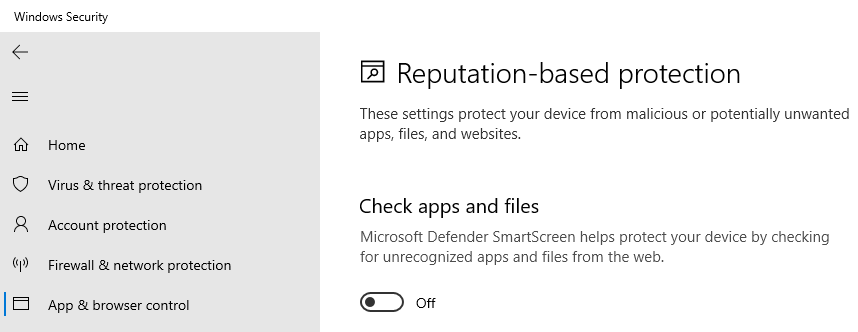
Set Check apps and files to Off.
Turn on that feature when you finish with your live performance.