The Panels view represents the front of the rackspace with their panels and widgets:
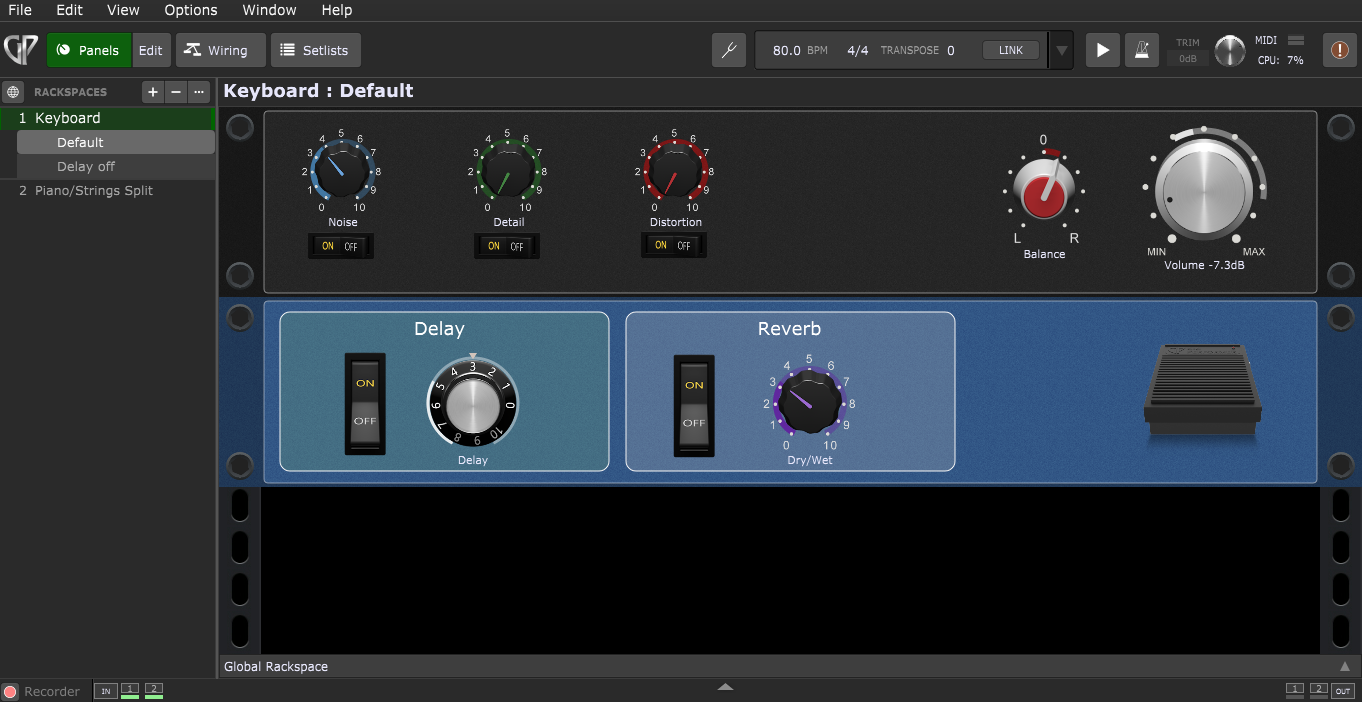
This view allows you to manage panels, widgets, assign plugin parameters to widgets and assign hardware MIDI controls to widgets. Check the Panels and Widgets chapter to learn more. Make sure to also check out The main Gig Performer window section to make yourself familiar with various elements and their names in Gig Performer.
To see how widgets are connected to plugins and their parameters, click on the Edit button:
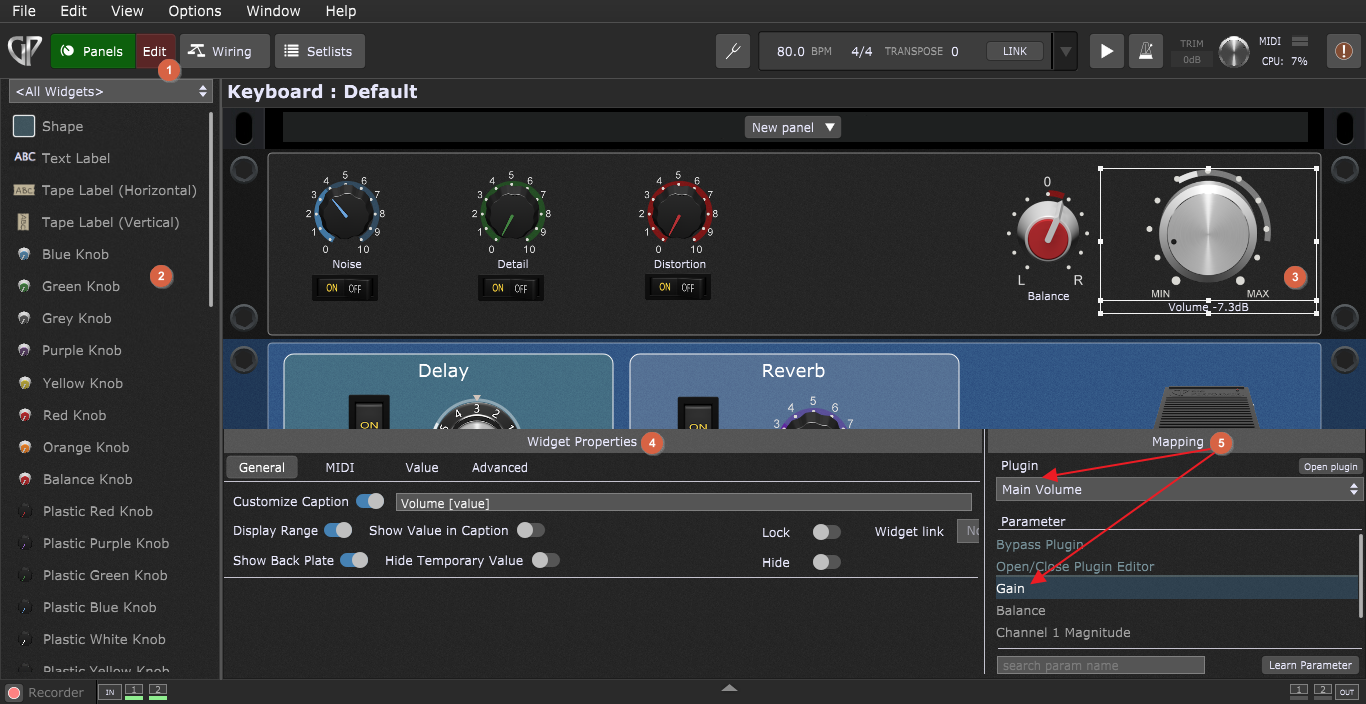
The Panels view in the Edit mode (1) enables you to add new widgets (2) by dragging them onto a panel and connect them with your plugins. Look at the example of a widgets layout in the screenshot above; the metal knob widget is selected (3) and you can see its properties (4) and mapping (5). Refer to the Widget Properties inspector chapter for more information. In the Mapping section, you can see that the selected widget is assigned to the Gain parameter of the Main volume plugin.