A setlist is a collection of songs. Songs consist of an arrangement of song parts. The Setlist view is shown on the screenshot below:
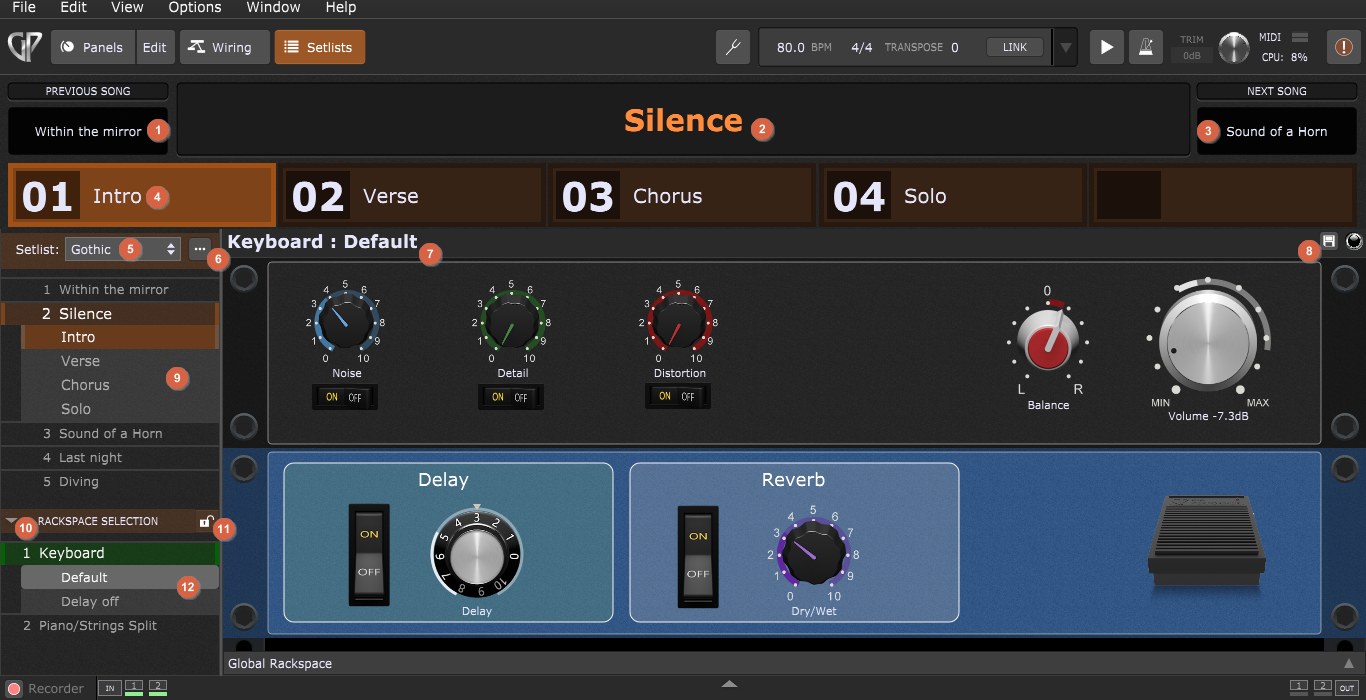
1.Previous Song button - click on this button to move to the previous (earlier) song in the setlist.
2.Song name - displays the name of the current song.
3.Next Song button - click on this button to move to the next (later) song in the setlist.
4.Song part tile bar - click on any of these large, highly visible buttons to instantly switch between song parts. Tiles can be configured to visually match the layout of a MIDI foot pedal controller. A song part is linked to a rackspace variation and can store edits to the variation it uses (refer to the Songs and Setlists chapter for more information).
5.Setlists drop-down menu - select a setlist to play from this menu. The All Songs setlist is always present in the list.
6.More... button - clicking this opens the contextual menu which contains numerous commands for managing setlists, songs and song parts.
7.Rackspace/Variation display - displays active rackspace and variation.
8.Capture variation button - click on this button to save edits you have made to a variation into the currently selected song part only. The changes are not saved to the underlying variation in the rackspace browser. This is a quick way of customizing a variation and saving it. Check the How to capture variation edits chapter to learn more.
9.Setlist editor - allows you to reorder songs and song parts by dragging. Many important functions for the Setlist editor are found in the More... contextual menu. A song can be loaded by selecting in a setlist, in the Quick Song Finder or using Previous/Next buttons that can be mapped to incoming MIDI messages.
10.Rackspace Show/Hide button - click here to show or hide the rackspace list.
11.Lock Song button - this is a safety feature to prevent accidental changes. When this button is clicked, changes to rackspaces assignments in songs are not allowed. Attempting to change a rackspace produces an error screen:
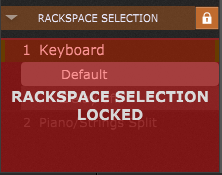
12.Rackspace browser - rackspaces and variations can be selected here to map to song parts on the fly. There is no rackspace management in the Setlists view - for that you must enter Panels or Wiring view. Note: Panels and Wiring views access only stored versions of variations; edits performed in the Setlist view are not available in those views. However, there is a method to push changes made in the Setlists view back to the underlying variations; see the Push Song Part Changes to Rackspace option in this chapter.
A song can send a MIDI program change message out to an external MIDI device when selected. A song part can be selected by an incoming MIDI program change message and can send out a sequence of MIDI messages upon selection. Check the Song Properties and Song Part Properties chapters to learn more.
Each song can have its own key, transpose value, tempo and time signature; the same also applies to song parts. A song can be linked to a ChordPro document for lyrics and chords.
Assuming that your keyboard is connected to Gig Performer and you are able to play sounds, you can switch from one song to another by sending a standard MIDI Program Change message from your MIDI keyboard to Gig Performer. By default, each song/song part is associated with a program change message, starting at 0. For other ways to select specific songs and song parts and for more details, see this in-depth blog article How to change sounds and control plugins from your MIDI controller.
Visit this blog article to learn more about program changes and how you can manage them.