The MIDI File Player provides one MIDI output pin:
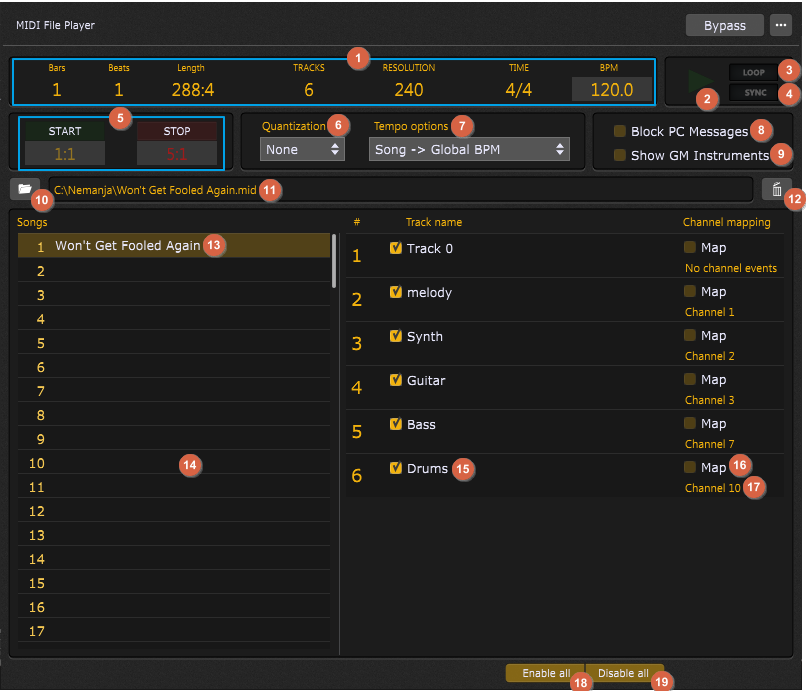
The MIDI File Player plugin can load up to 128 songs. For each song you can easily select which tracks to play and optionally map them to specific channels. A looping feature is also supported, where you can further specify both start and stop positions.
Double-clicking this plugin opens its editor window, which provides controls that enable the following operations:
1.Information display - displays the information about the selected song (and its corresponding MIDI file):
a.Bars - displays the current bar in the song.
b.Beats - displays the current beat within a bar in the song.
c.Length - displays the total length of a song, expressed in bars and beats (e.g. 288:4 implies 288 bars and 4 beats).
d.Tracks - displays the number of tracks in the selected song.
e.Resolution - displays the resolution of the current song, expressed in the number of ticks.
f.Time - displays the time signature of the current song.
g.BPM - displays the initial beats per minute of the current song. This field can be edited with a custom value (up to 640 BPM).
2.Play MIDI file - clicking this button plays the current song. Click again to stop playing and go to the beginning of the song.
3.Loop - clicking on this button enables you to loop the MIDI file continuously; for this feature to work, you need to specify the loop length - clicking on the Stop button and specifying the stop position is mandatory (see (4)).
4.Sync - clicking this button synchronizes playback with the global playback in the main toolbar. Use this feature If you use multiple MIDI and/or audio file players and you want them to play or stop at the same time. Find out more about the global play button in this chapter.
5.Start/Stop - this section enables start and stop options for the song. If the Loop option is not enabled, specifying the Stop position will stop the MIDI File Player when that position is reached. Start and stop positions are expressed in bars and beats (5:1 implies 5 bars and 1 beat). If you specify the stop position, e.g. at 5:1, the playing stops at the last "tick" before 5:1 (i.e. 4:4). Note that you only need to specify the end position for the loop feature to work. In that case the loaded MIDI file will be played from the beginning of the file until the specified End position.
6.Quantization - clicking on this drop-down list allows you to choose the desired quantization (None, 1, 1/2, 1/4, 1/8, 1/16). If you need a more sophisticated quantization function such as triplets or a certain amount of "humanize", then you should perform such operations on the MIDI file using your DAW and set the Quantization in this plugin to None.
7.Tempo options - allows you to select the desired tempo option:
a.Song Tempo - allows the MIDI file to be played at its own tempo without impacting anything else.
b.Song -> Global BPM - clicking on this option sets the global tempo from the song tempo.
c.Global BPM -> Song - selecting this option sets the song tempo from the global tempo.
d.Manual BPM - selecting this option allows you to set a custom BPM value for a song.
e.Manual BPM -> Global BPM - selecting this option sets the global tempo to the manually defined tempo.
8.Block PC messages - checking this option blocks program change events found in tracks from being sent out.
9.Show GM Instruments - a General MIDI file typically has 16 tracks for various instruments, and there is a convention about the channel numbers. For example, drums are always on the channel 10. This option assumes the loaded MIDI file is a GM file and will display GM instrument names based on the program changes found in the tracks.
10.Load a new MIDI file button - loads a new MIDI file (both .midi and .mid file extensions are supported).
11.Location display - displays a location of the loaded MIDI file for the currently selected song.
12.Unload selected file - clicking on this button unloads the selected MIDI file.
13.Song name - displays the name of the selected song.
14.Songs list - the MIDI File Player plugin supports loading up to 128 songs.
15.Track name - shows the track name in the current song. By default, all tracks are enabled in the loaded MIDI file. Click on the corresponding checkbox to disable/enable a track.
16.Map channel - checking this option allows you to map all MIDI events to the specified channel (by default, channel 1).
17.Channel information - shows the assigned channel per the loaded MIDI file. You can remap this channel by checking the Map channel check box (16).
18.Enable all tracks - clicking this button enables all tracks in the selected song (by default, all tracks are enabled).
19.Disable all tracks - clicking this button disabled all tracks in the selected song. Use this feature if you want to select only a few tracks to play.
20.Auto Play - when this option is checked, the next song will start automatically when the current song ends.
MIDI File Player parameters
The following parameters are available for the MIDI File Player plugin:
•SongNumber - allows you to select one of the available songs in slots 1-128.
•SongDisplayMode - allows you to select how the song name will be represented. You can choose between "Song name" (e.g. Won't be fooled again), "Song index" (e.g. 1) and "Both" (e.g. 1 - Won't be fooled again).
•Play - allows you to start or pause file playback.
•PrevSongName - displays the name of the previous song.
•NextSongName - displays the name of the next song.
•GotoPrevSong - goes to the previous song.
•GotoNextSong - goes to the next song.
•Loop - toggles the loop mode on/off.
•MidiTempo - allows you to select the desired tempo option (see the bullet item (7)).
•Quantization - allows you to choose the desired quantization (see the bullet item (6)).
•StartStopSync - starts or stops the Sync feature (see the bullet item (4)).
•LoopStart - toggles the Start setting (disabled/enabled).
•LoopEnd - toggles the End setting (disabled/enabled).
•Reserved - these parameter slots are not currently used.
•BlockProgramChanges - toggles blocking program change messages (Yes/No).
•GeneralMidiMode - toggles the General MIDI mode (Yes/No).
•BarBeatDisplay - displays bars and beats for a song.
•CurrentPosition - displays the current position (expressed in bars and beats).
•TrackEnable_# - allows you to enable or disable the specified track (# represents a number between 1-128).
•TrackName_# - displays the name of the specified track (# represents a number between 1-128).
•MappingEnable_# - allows you to enable or disable the channel mapping (# represents a number between 1-128).
•MapChannelNumber_# - allows you to specify the channel number (between 1 and 16) if the mapping is enabled (# represents a number between 1-128).
•StepForward - allows you to step forward a MIDI file (so-called the Finger Tap feature). Click on this video to see this feature in action. Note: this feature is available in Gig Performer Pro.
•StepReset - resets the stepping position.
•ManualBPM - allows you to set the BPM value in the MIDI File Player when the tempo options are set to Manual or Manual BPM -> Global BPM.
•CurrSongName - displays the name of the current song.
•AutoPlay - allows you to enable or disable the Auto Play option (when enabled, the next song will start automatically when the current song ends).
•EndOfTrackSignal - this parameter is not intended to be used with a widget, but for GPScript. It is a signal, not a value that users see change. When you hit end of track, it will send 1 (it never sends 0).
Use parameters such as PrevSongName, TrackName, or BarBeatDisplay with label widgets; insert a label widget into a rackspace (or the Global rackspace) and map it with these parameters to see the name displayed.
Tip: Read this blog article to learn how to improve the sound quality of instruments in your MIDI files.