The Scripting tab appears when the Scripting... menu item is chosen in the Options menu.
Note: this feature is available in Gig Performer Pro.
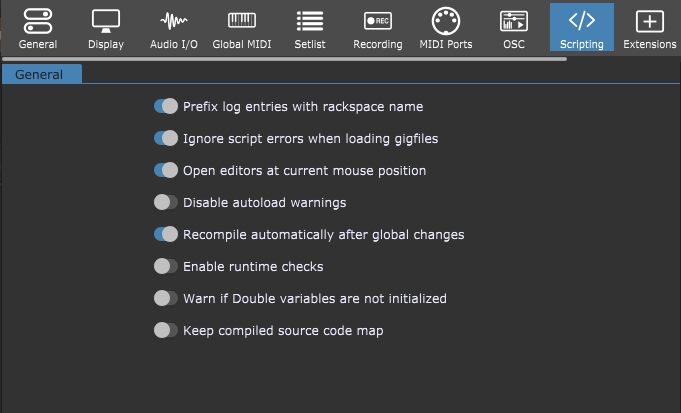
Prefix log entries with rackspace name - enabling this toggle button causes messages in the Script Log window to be identified by the rackspace that generated them. Since there is only one log window for all rackspace scripts, troubleshooting is greatly aided when the log is formatted this way.
Ignore script errors when loading gig files - normally, attempting to load a rackspace with an invalid script triggers a warning dialog. Checking this option removes this warning. CAUTION: this is an expert function. Enabling this toggle button is not recommended unless you know exactly what you're doing, as a rackspace with a broken script may behave unexpectedly or fail to work at all.
Open editors at current mouse position - clicking on this toggle button centers the window of a script editor or the log window over the current mouse position when you open them (either by clicking the corresponding menu items or using their key combinations).
Disable autoload warnings - turning on this toggle button disables the warning when system scripts are not found.
Recompile automatically after global changes - turn on this toggle button to automatically recompile all scripts after changes are made in the Rig Manager.
Note: to manually recompile all scripts, click on the Options menu and then click the Recompile All Scripts menu item.
Enable runtime checks - adds additional safety by checking values. Note: this feature impacts performance and shouldn't be turned on unless needed; use it only while troubleshooting and then turn it off.
Warn if Double variables are not initialized - displays a warning if variables of type Double have not been initialized.
Keep compiled source code map - allows for easier errors troubleshooting by including a reference to an approximate line number of an error in the source code. Source code maps are stored in RAM, so turn this feature on only while debugging.
These menu items are related to script editing:
File - Open Script From File (available when a Script Editor is opened)
File - Open Recent Script File
File - Save Script to File
Edit - Script Helper
Options - Recompile All Scripts
Window - Current Rackspace Script Editor
Window - Global Rackspace Script Editor
Window - Song Script Editor
Window - Gig Script Editor
Window - Log Window
Gig Performer uses a language called GPScript, which was explicitly designed for Gig Performer. Refer to the GPScript chapter for more information.