ChordPro files are created and modified in the Song Lyrics/Chords Editor:
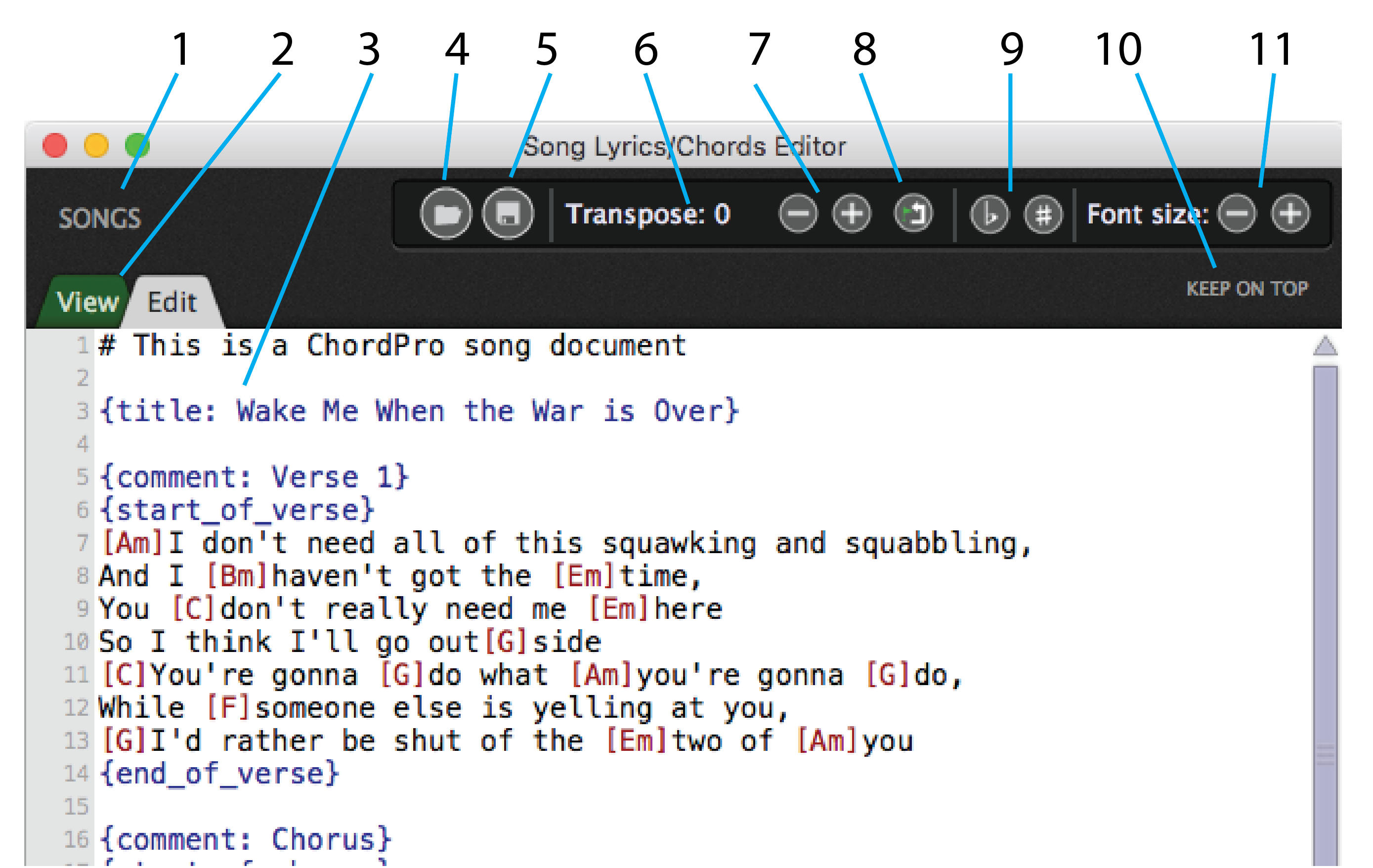
Song list buttonClick this to switch to Song
View/Edit tabs– These tabs switch the editor between Edit mode, where ChordPro coding is done, and View mode, which interprets the code and displays the result.
Editing area A simple text editor for entering lyrics, chords, and ChordPro tags.
Load from file button This button brings up an Open dialog for loading gpchord (Gig Performer Chord Pro) files. Note that files can only be opened if they are in the root directory specified in the Setlist/Song Settings tab of the Options dialog. The default, on both Mac OS X and Windows, is: ~/Documents/Gig Performer Song Lyrics-Chords.
IMPORTANT NOTE: A gpchord file can be loaded into the song lyrics/chords editor ONLY from this root directory. To load a ChordPro file not made by Gig Performer, or not stored in the root directory, use the File>Import ChordPro file command.
TIP: To place a chord over the middle of a word, simply insert the chord in its brackets in the middle of the word, immediately in front of the letter you want the chord to appear over, with no spaces. See the word “outside” in the example above.
5. Saves the current contents of the editor to a gpchord file. Files can be saved anywhere, but can only be opened directly from the root directory.
6.This display shows the current transposition in semitones. It is not editable. Transposition only affects the display of chord names in the ChordPro document.
7. Use these buttons to set the transposition amount for chord display in the Chord Pro document.
8. Clicking this commits the transposition and makes it permanent in the ChordPro file.
9. When there are chords whose root contains an accidental, choosing one of these commands causes those chords to be displayed enharmonically.
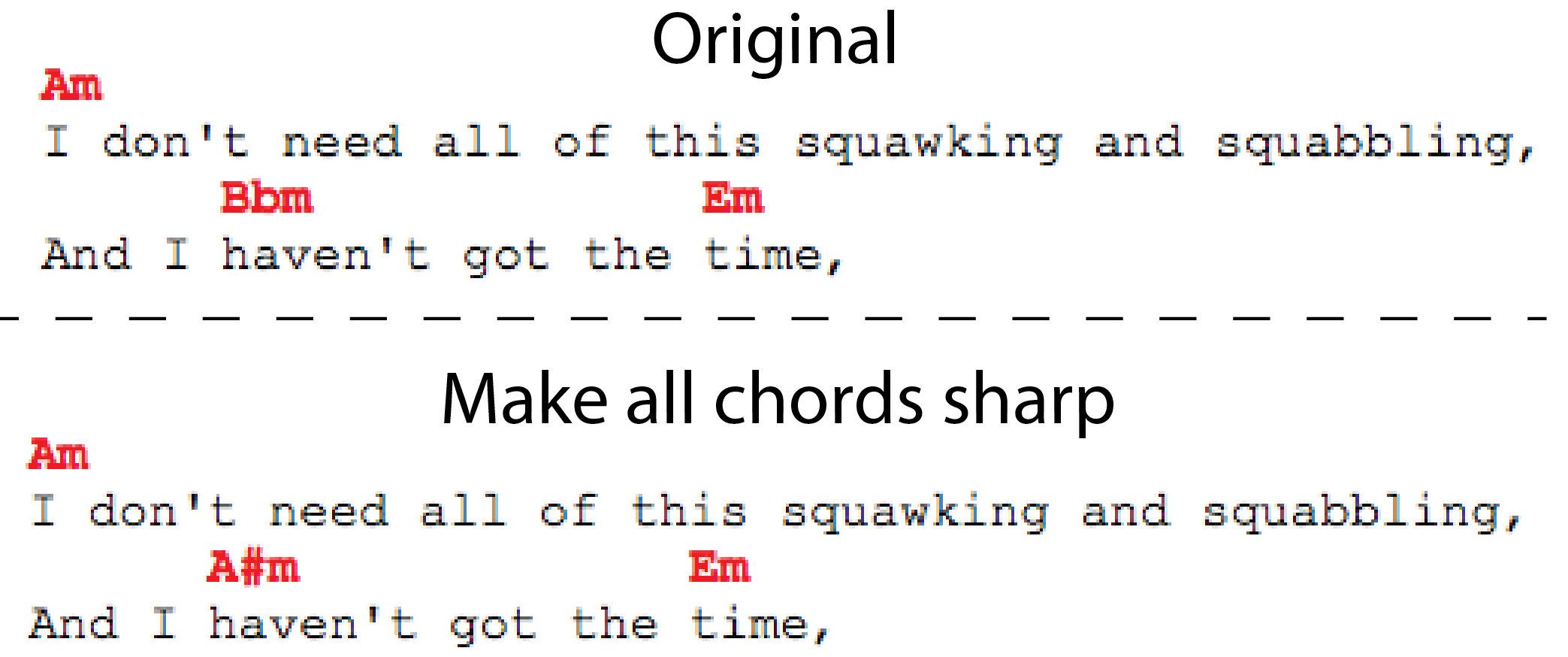
10.When this button is clicked the Song Lyrics-Chords Editor window is always in the foreground and cannot be obscured by another window. When engaged, the button turns green.
11. These buttons enlarge or shrink the font size on everything in the View mode. Clicking this button when you are in Edit mode will switch you to View mode, where you can size the font.