When you install certain applications, such as various cloud-based services, they automatically run in the background after Windows starts running, and may often place icons in the Notification area. To see which programs run on Windows startup, click on the Start, type in "task manager" and then click Task Manager (or use the key combination: Ctrl+Shift+Esc):
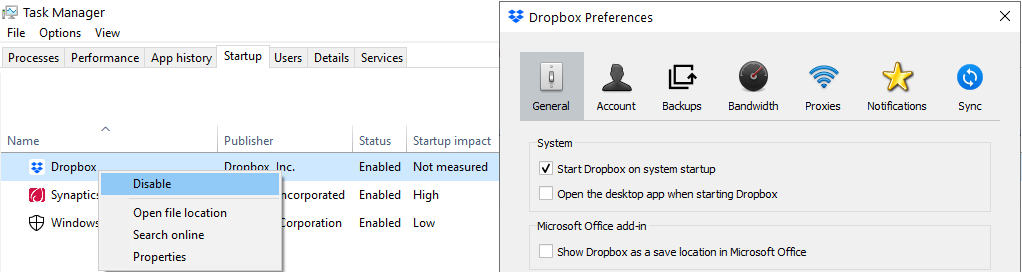
Click on the Startup tab to see the list of applications that run automatically; right click on each line and select Disable for each application to prevent it from running automatically.
Many of those programs have their icon displayed in the Notification area and allow you to control their startup behavior through their Preferences.
Review these applications and disable all the ones you do not need.