Windows services are long-running executable applications that run in their own Windows sessions. These services can be automatically started when the computer boots, and they do not show any user interface.
Windows services are programs that run unattended in the background, often continuing to run even if no user is logged in. They are used to implement functionality such as mail or cloud services, time services and other ongoing operations independent of users.
As you may have guessed, there are many unnecessary Windows services that you do not need and so can be turned off on your audio-processing and live-performance PC.
Open your Task Manager, as shown in the previous section, and click on the Services tab:
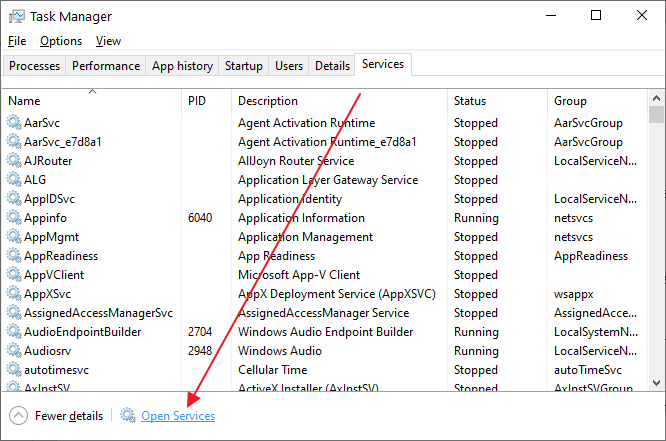
Although you can review the status of your services from here and start, stop or restart them, click on the Open Services button to open the Services management tool, as it provides more control of your services:
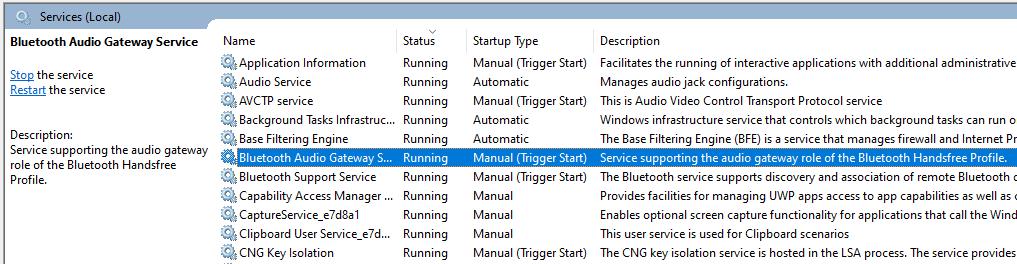
Read the description of your services and identify which ones are unnecessary (we have a list of 40 or so to get you started below). Double click on a service to see what options are available to control its behavior:
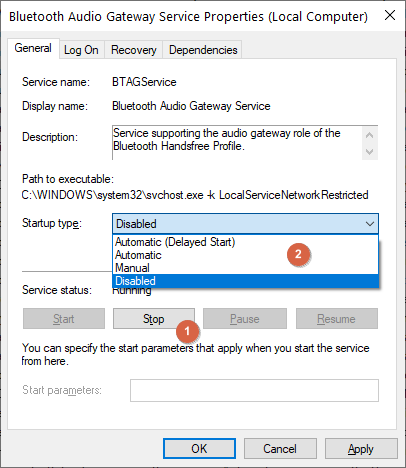
Click on the Stop button to stop this service, and set the Startup type to Disabled. When you reboot your computer, this service will not run in the background.
Carefully review your services. Here is a list of 40 services you might want to disable if they exist on your system:
•AllJoyn Router Service – if you do not use smart devices (e.g. smart bulb) or do not want to control them through your PC.
•AVCTP service – if you do not use Bluetooth Audio Devices or Wireless Headphones.
•BitLocker Drive Encryption Service – if you do not use BitLocker storage encryption.
•Bluetooth Audio Gateway Service – if you do not use a Bluetooth audio handsfree device on your gig.
•Bluetooth Support Service – if you do not use any Bluetooth devices.
•Bluetooth User Support Service – if you do not use any Bluetooth devices.
•Connected User Experiences and Telemetry – unless you want to send your data to Microsoft so they can assess and analyze how you are using Windows on a daily basis.
•Downloaded Maps Manager – if you do not use the Bing Maps app on your PC.
•Fax – disable it unless you want fax sending and receiving capabilities on your PC.
•GameDVR and Broadcast User Service – this service is used for Game Recordings and Live Broadcasts, so if you do not use it – disable it.
•Geolocation Service – this service shares your location with apps.
•HV Host Service – a service related to the Hyper-V hypervisor. Presumably you do not run any virtual machines on your PC/laptop dedicated to real-time audio processing tasks.
•Hyper-V Data Exchange Service – a service related to the Hyper-V hypervisor.
•Hyper-V Guest Service Interface – a service related to the Hyper-V hypervisor.
•Hyper-V Guest Shutdown Service – a service related to the Hyper-V hypervisor.
•Hyper-V Heartbeat Service – a service related to the Hyper-V hypervisor.
•Hyper-V PowerShell Direct Service – a service related to the Hyper-V hypervisor.
•Hyper-V Remote Desktop Virtualization Service – a service related to the Hyper-V hypervisor.
•Hyper-V Time Synchronization Service – a service related to the Hyper-V hypervisor.
•Hyper-V Volume Shadow Copy Requestor – a service related to the Hyper-V hypervisor.
•IP Helper – you can disable it if you do not use IPv6 connections.
•Netlogon – disable if you are not on a domain controller (Active Directory) environment.
•Parental Controls – safe to disable.
•Phone service – this legacy service manages the telephony state on the device.
•Print Spooler – disable it if you do not have a printer attached to your PC/laptop.
•Printer Extensions and Notifications – disable it if you do not have a printer attached to your PC/laptop.
•Remote Registry – disable it to prevent remote access to your Registry.
•Retail Demo Service – this unnecessary service allows your PC to run in demo mode to showcase the operating system's features to potential customers or resellers.
•Secondary Logon – disable this service if you are either the administrator or the only user of your PC.
•TCP/IP NetBIOS Helper – this service provides legacy support for NetBIOS over TCP/IP. If your network does not use NetBIOS and/or WINS for file and printer sharing, disable this service. See more information here.
•Telephony – provides telephony API support for programs that control telephony devices through a LAN.
•Touch Keyboard and Handwriting Panel Service – disable if your PC/laptop doesn’t have a touch-enabled screen.
•Windows Error Reporting Service – disable unless you want to send error reports to Microsoft.
•Windows Image Acquisition – disable if you do not use a scanner.
•Windows Camera Frame Server – disable if you do not use a webcam or an integrated camera.
•Windows Insider Service - the Windows Insider Program enables power users to test upcoming builds of Windows before they are available to the general public. Disable it as you will not want to risk any instabilities.
•Windows Mixed Reality OpenXR Service – disable if you do not use HoloLens 2 and immersive devices like Windows Mixed Reality headsets.
•Xbox Accessory Management Service – another service for gamers that you do not need.
•Xbox Live Auth Manager – another service for gamers that you do not need.
•Xbox Live Networking Service – another service for gamers that you do not need.
There are other services that you might want to consider disabling. Please refer to the chapters below where update mechanisms are discussed.