Microsoft's digital assistant Cortana is a standalone app and it is no longer an integral part of the Windows platform, as of the Windows 10 May 2020 Update.
As of that version, you must be signed in to use Cortana. When you are signed in, Cortana learns about you using information such as your searches, calendar, contacts, and location. Cortana can access your calendar, email, messages and other data by default.
By default, Cortana app is added to the Startup programs and so is started automatically when you turn on your PC. If you do not use Cortana or you want to disable its background presence on Windows 10 and Windows 11, you can disable it from the Task Manager, as shown in section Control which programs run on Windows startup.
If you cannot find Cortana in the Startup section in your Task Manager, you can completely remove it through the PowerShell. If you remove it, you will free up CPU cycles and some RAM, and have one less privacy concern.
To completely remove Cortana through your PowerShell, press Win key + X to open the Quick Access Menu, and select Windows PowerShell (Admin) (or Windows Terminal (Admin) on Windows 11):
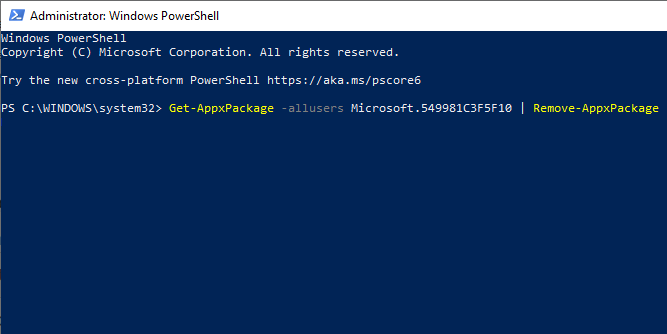
Copy the following command to your clipboard:
Get-AppxPackage -allusers Microsoft.549981C3F5F10 | Remove-AppxPackage
then paste it into the terminal window and press Enter to remove Cortana.
If you change your mind later you can always re-install Cortana from the Microsoft Store, as it is just a standalone app.