Unnecessary hardware can be disabled in the Windows Device Manager.
Use the Win key + X combination to open the Quick Access Menu and select Device Manager:
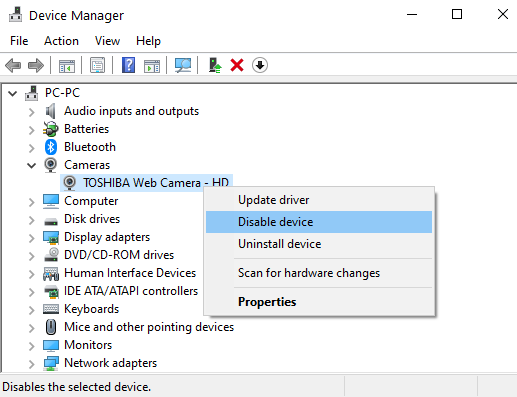
Review this list and disable any devices that you do not need, such as the Web camera, Bluetooth, DVD/CD-ROM drives, Ethernet or Wireless network adapters, and any other unneeded devices.
To disable a device, right click on the device name and click Disable device. If you need that device later, you can re-enable it by right clicking as before and clicking Enable device.
If you only need a Wireless network adapter on your live performance computer to receive MIDI events or OSC messages from your tablet, you can safely disable your Ethernet adapter (and vice versa).
Hopefully, you have a dedicated external sound card or audio interface, so you can safely disable the built-in sound device. For best performance, we strongly recommend a dedicated audio interface with low latency drivers. Internal sound card drivers are notorious for poor latency and are really not suited for real-time audio processing.
Some benefits of disabling unnecessary hardware include:
-More CPU power for your PC,
-Windows will not load unnecessary drivers,
-RAM not needed by such drivers and hardware becomes available to your application.
Depending on the device and your power management settings, your operating system may turn them off, or at least put them into a low power state. These power management settings are very important and are discussed in the next chapter.