If you use network during your live performance (e.g. to send OSC commands) and experience high latency, you can reduce the network latency by disabling support for Nagle’s algorithm. Nagle's algorithm lowers the overall number of packets sent over the network and improves network efficiency but at the cost of increased latency.
This algorithm works by combining a number of small network packets and sending them all at once, and it introduces a delay up to 300 ms before the packet is sent over the network. Disabling this algorithm will reduce your overall network latency.
Before disabling Nagle’s algorithm, make yourself familiar with network interfaces you use, and their assigned IP addresses; to do this, press Winkey + X to open the Quick Access Menu, then select Windows PowerShell (or Windows Terminal on Windows 11):
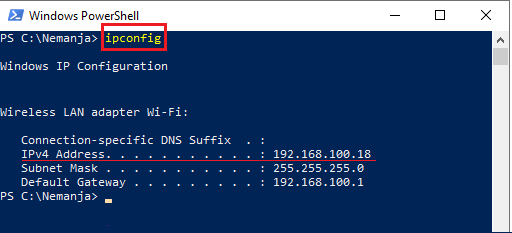
Type in ipconfig and press the Enter key; note the IPv4 address as you will need it to find the network adapter in the Windows Registry.
Nagle’s algorithm can be disabled by using the Windows Registry. Click on the Start button, type in regedit and press Enter:
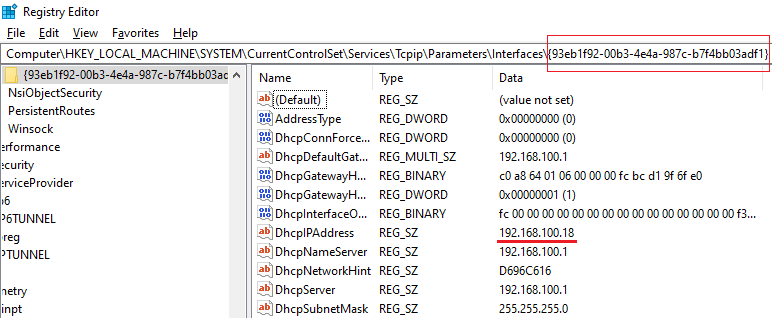
Navigate to: HKEY_LOCAL_MACHINE -> SYSTEM -> CurrentControlSet -> Services -> Tcpip -> Parameters -> Interfaces, and identify the interface that matches the IP address from the terminal window.
Two DWORD (32-bit) values must be created for this interface: TcpAckFrequency and TcpNoDelay. To create these values right click on the empty space of the interface, select New and then select New DWORD (32-bit) Value.
Name them exactly and set the Value data field to 1, as shown in the picture below:
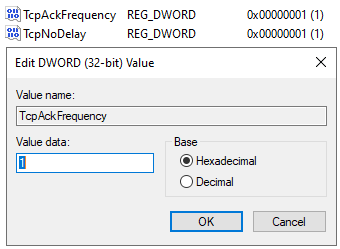
Repeat this procedure for every interface you want to disable the Nagle’s algorithm.