The Task Scheduler is a Windows tool to schedule the launch of programs or scripts at pre-defined times. Many software update methods or backup activities rely on the Task Scheduler.
You definitely do not want to update your software or perform automatic backups and negatively impact your CPU, RAM and storage in the middle of your gig. Execution of these tasks during your gig will almost certainly cause latency issues, audio glitches or other unwanted behavior.
Click on the Start button, type in "task scheduler", and then click on Task Scheduler:
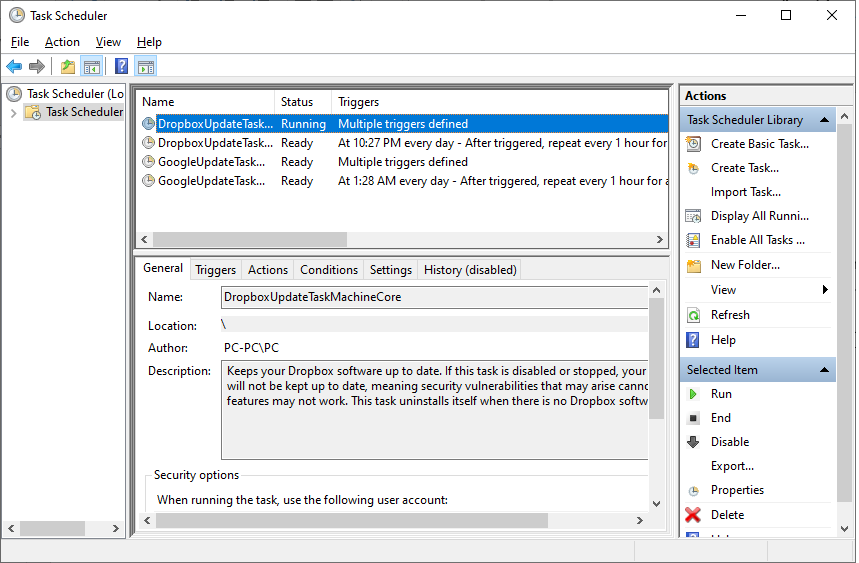
Click on Task Scheduler Library to show your scheduled tasks. Note that these tasks are often scheduled to run late at night, like the Dropbox Update Task, just when you might be in the middle of your gig. We recommend that you disable all tasks before your live performance (or to re-schedule them, at least) so you are sure that unwanted tasks and programs do not run in the background during your performance. Right click on each scheduled task and select Disable to disable it. Double click on each scheduled task to edit its various parameters (triggers, actions, schedule, etc.).
We are not done yet, that was just the tip of the iceberg! Expand the Task Scheduler Library and you will see many scheduled tasks that are organized in folders and need your review:
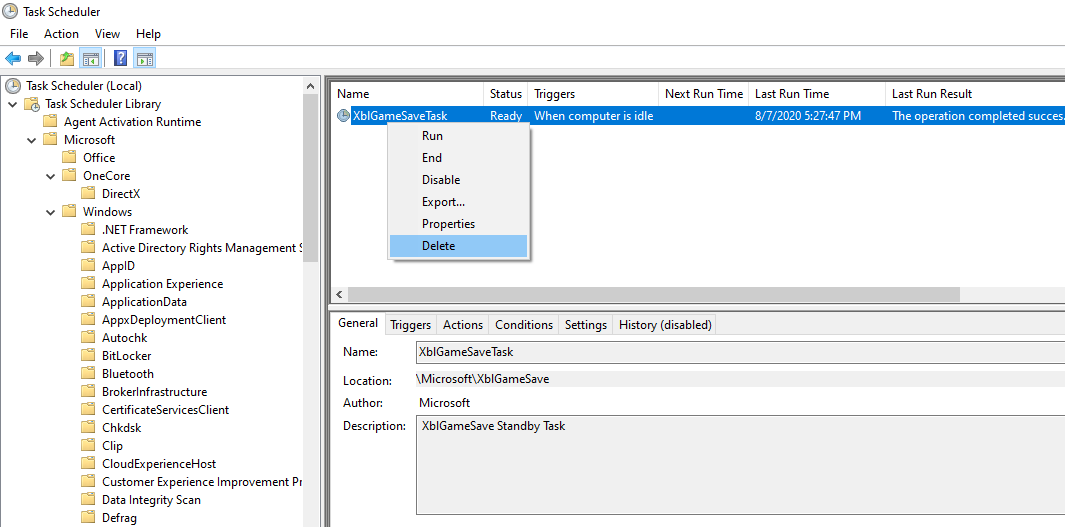
Review tasks that are triggered when the computer is idle.
Another option to review for each task is Run the task as soon as possible after a schedule start is missed:
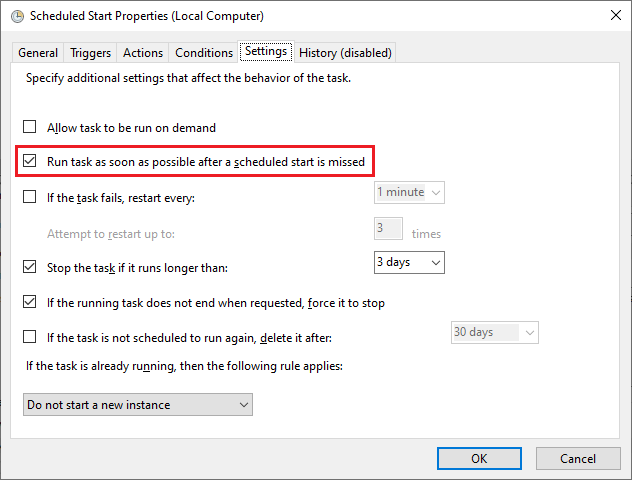
You do not want to run lots of tasks when you power on your PC and prepare for your gig, if those tasks did not execute when scheduled. We suggest that you untick this check box.
Carefully review these tasks, as there is a description available for every task, their scheduled time for execution and what triggers them. Afterwards do the following:
•While you should not just delete tasks arbitrarily, it may make sense to delete all tasks you are absolutely sure you are never going to need. For example, if you do not have an Xbox, you might want to delete all Xbox-related tasks. You might also delete all the Customer Experience Improvement Program tasks as you probably do not need tasks that collect and send usage data to Microsoft from your PC.
•If you do not need some tasks now but you might need them in the future, then rather than deleting them, you can Disable them instead. Such tasks might include Bluetooth or DiskCleanup tasks. We recommend that you run the Disk Cleanup utility manually once in a while to clean your drive of unnecessary files.
•Reschedule other tasks so as not to overlap with the period of your live performance. Good examples are System Restore or Windows Backup tasks.
This way you have more control over your scheduled tasks.