In addition to creating a system image, you may want to create a backup of your working registry database.
The Windows Registry is a database where important system and application settings are stored.
Click on the Start button, type in regedit and press Enter:
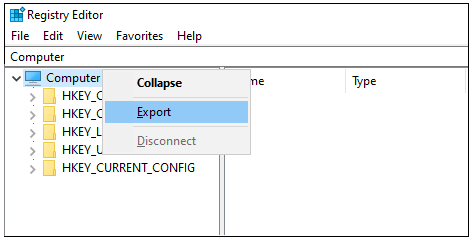
Right click on the Computer and then click on Export. Keep your exported REG file at a safe location, i.e. on your external hard drive or at some offsite cloud storage system.
If you encounter any problems with your PC due to incompletely uninstalled applications or malware, open your Registry Editor, click on the File menu, select Import… and locate your REG file. The best practice is to make these backups occasionally.
Note: Many applications will store their licensing data either on your drive or in the registry. Restoring from the backup may invalidate these licenses and you may have to re-register some of your applications again if you registered those applications after you took the backup.
Note: some operating system upgrades can cause the computer to "look" like it is a new or different computer. Some previously activated software products, including Gig Performer and certain plugins may need to be reactivated after such upgrades.