Sometimes your problems with audio processing occur as the result of damaged Windows system files. Windows contains another integrated tool called SFC or System File Checker, that may help you troubleshoot this kind of issues with your PC.
SFC allows users to scan for and correct corruptions in Windows system files. Microsoft, however, recommends running the integrated Deployment Image Servicing and Management (DISM) tool prior to running the System File Checker.
Press Winkey + X to open the Quick Access Menu, then select Windows PowerShell (Admin) (or Windows Terminal (Admin) on Windows 11):
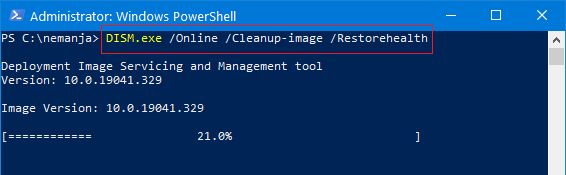
When you run this command, DISM uses Windows Update to retrieve the files that are required to fix corruptions. Make sure you are connected to the Internet while using this command.
It may take several minutes for the command operation to be completed. While you are still using PowerShell or terminal in Admin mode, use the SFC tool:
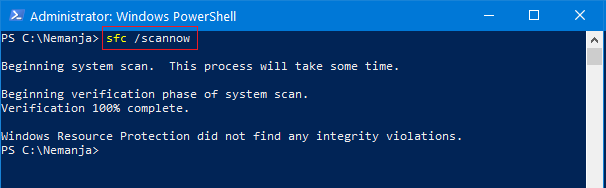
Type in sfc /scannow and press Enter to start the system scan.
This command will scan all protected system files, and replace corrupted files with a local cached copy.