Right-clicking on any item in the rackspace list or clicking on the "three dots" button (indicated with the red circle) in the rackspace list in Panels or Wiring View opens the following menu:
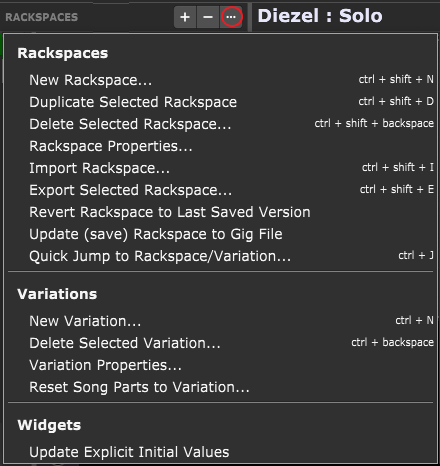
This menu is split into three sections: Rackspaces, Variations, and Widgets.
Rackspaces
New Rackspace... - creates a new rackspace. Note: the advantage of putting different sounds into different rackspaces (as opposed to creating one complex rackspace with multiple signal chains and complicated switching) is that you can go from one to the other, glitch-free, with the use of simple MIDI program change messages transmitted via a MIDI controller, such as up-and-down switches on a pedalboard - or even via a smartphone or tablet running an OSC app. What's more, Gig Performer's Tail length function allows you to set the maximum time before a sound is cut off, up to 10 seconds when you switch rackspaces.
Duplicate Selected Rackspace - duplicates the selected rackspace.
Delete Selected Rackspace... - deletes the selected rackspace.
Rackspace Properties... - opens the Rackspace Properties dialog.
Import Rackspace... - opens a dialog that allows you to select the desired rackspace file and import it.
Export Selected Rackspace... - exports the selected rackspace to the .rackspace file format.
Revert Rackspace to Last Saved Version - reverts the current rackspace to the last version saved. Note: click OK in the confirmation "Are you sure?" dialog only if you are sure you want to do this because all changes made since the file was last saved will be permanently lost. If you want to save your work first, click on the Cancel button, then go to File -> Save or File -> Save As...
Update (save) Rackspace to Gig File - saves the selected rackspace to the currently open .gig file; make sure to save a gig first for this feature to work. Note: this option saves only the currently selected rackspace, and changes made to all other rackspaces will not be saved; if you want to save/update all rackspaces, click on File -> Save instead. Also note that you cannot add and save new rackspaces this way - the rackspace must exist and must be saved to the gig file first (you cannot add a new rackspace and then select this menu item to update it because it is not in the gig file yet).
Quick Jump to Rackspace/Variation - opens the Quick Rackspace/Variation finder.
Variations
New variation... - creates a new variation. Note: creating a new variation always duplicates the currently selected one.
Delete Selected Variation... - deletes the selected variation.
Variation Properties... - opens the Variation Properties dialog.
Reset Song Parts to Variation... - writes the current variation settings to every song part that uses the current variation. Use this command to update a sound and ensure the newest version is used everywhere the sound occurs.
Widgets
Update Explicit Initial Values - clicking on this menu item updates widget initial values to the current ones when a gig is loaded. Initial values settings are defined in the Widget Properties inspector.