If the Panels view, the Edit mode is active, and you right-click on a widget (or multiple widgets), the contextual menu appears:
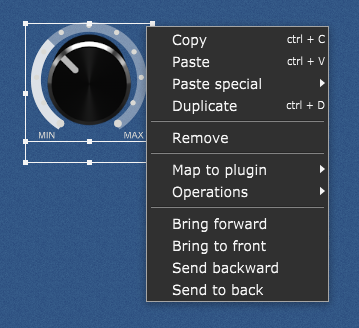
Copy - copies the selection into the clipboard.
Paste - pastes the selection from the clipboard.
Paste special - allows you to paste font attributes, color attributes or both onto the selected widget(s). Note that you need to copy a single widget for this feature to work (it will not work if more than one widget is copied to the clipboard).
Duplicate - duplicates the currently selected widget. Note: duplicated widget does not duplicate the parameter mapping.
Remove - removes the currently selected widget (alternatively, press the Del or the Backspace key).
Map to plugin - allows you to map one or more widgets to the desired plugin from the list in one go (you still have to assign parameters to each one of them, of course).
Operations - allows you to apply a certain operation to one or more widgets. The supported operations are: Show/Hide widgets, Lock/Unlock widgets, Ignore variations/Update on variations, specifying the desired Widget Link group, and specifying the desired Radio group.
Bring to forward - places the currently selected widget one place higher in the order. Refer to the Widget z-ordering chapter for more information.
Bring to front - places the currently selected widget above all others (the highest priority in the order).
Send backward - places the currently selected widget one place lower in the order.
Send to back - places the currently selected widget below all others (the lowest priority in the order).
Note: if you click on a widget while holding the Shift key in the Panels view (not in Edit mode), the Widget actions menu will appear:
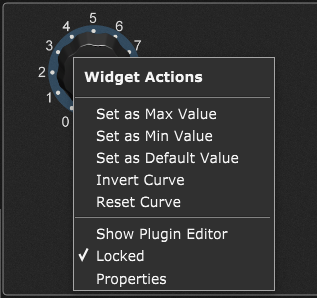
Set as Max value - sets the current widget value as the maximum widget value.
Set as Min value - sets the current widget value as the minimum widget value.
Set as Default value - sets the current widget value as the default widget value (check the Widget Properties Inspector chapter to learn more).
Invert Curve - inverts the widget's scaling curve.
Reset Curve - resets the widget's maximum and minimum values and the scaling curve to linear (which is the default curve).
Show Plugin Editor - shows the plugin editor window if this widget is associated with a plugin.
Locked - allows you to lock or unlock the widget from this menu (check the Widget Properties Inspector chapter to learn more).
Properties - clicking this menu item opens Edit mode, and the Widget Properties Inspector will be displayed for this widget.