A widget is an object (such as a knob, slider, button, or meter) used to control and display plugin parameters. Widgets can be controlled with your laptop's mouse or trackpad, or remotely from a MIDI controller. With OSC (in Gig Performer Pro), widgets can also be controlled from iOS / Android tablets and smartphones using the appropriate apps and other applications, such as MaxMSP or Ableton Live, that support OSC.
The picture below depicts all widgets available in Gig Performer:
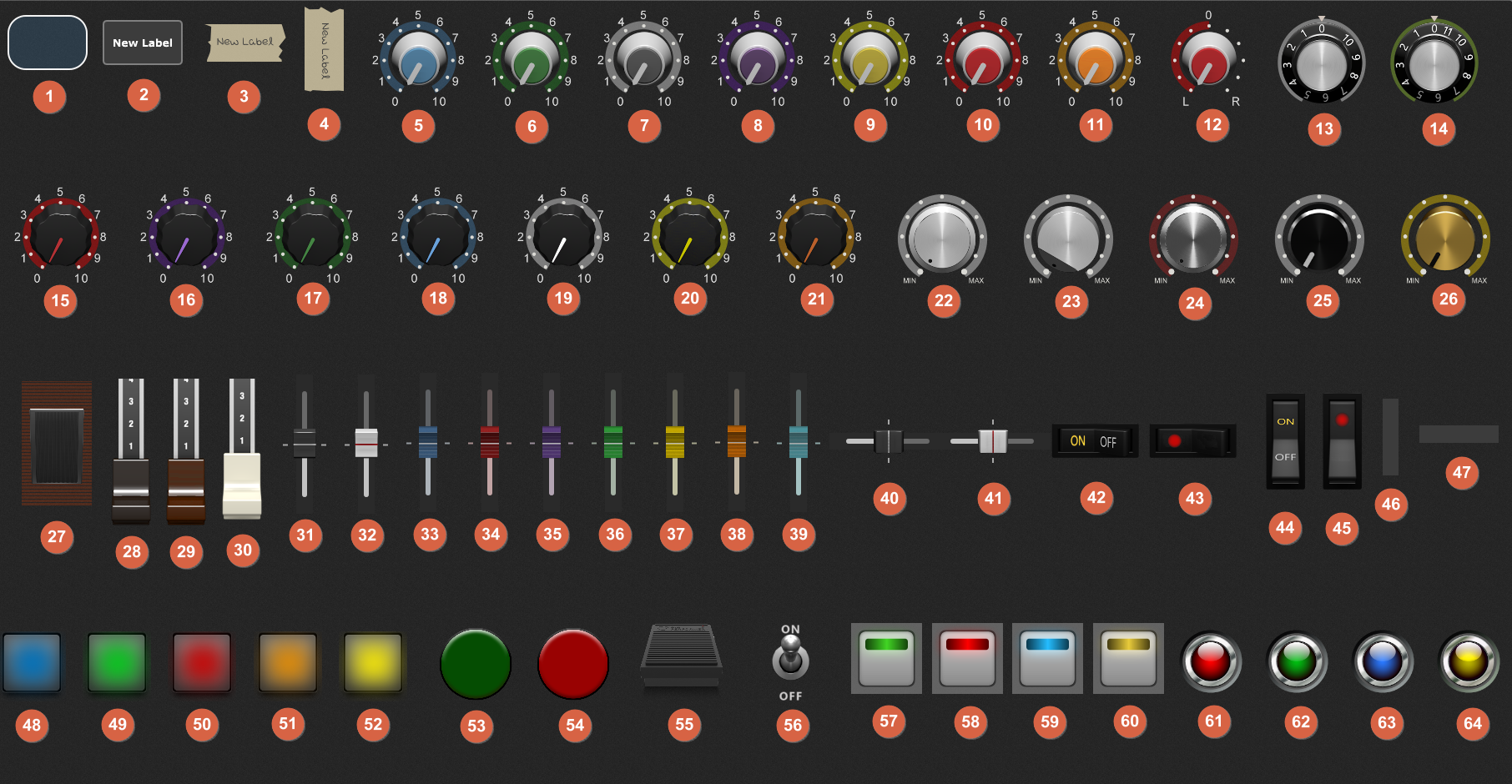
1. Shape, 2. Text Label, 3. Tape Label (Horizontal), 4. Tape Label (Vertical), 5. Blue Knob, 6. Green Knob, 7. Grey Knob, 8. Purple Knob, 9. Yellow Knob, 10. Red Knob, 11. Orange Knob, 12. Balance Knob, 13. Old School Knob, 14. The 11, 15. Plastic Red Knob, 16. Plastic Purple Knob, 17. Plastic Green Knob, 18. Plastic Blue Knob, 19. Plastic White Knob, 20. Plastic Yellow Knob, 21. Plastic Orange Knob, 22. Metal Knob, 23. Metal Angled Knob, 24. Metal Knob (Dark), 25. Black Metal Knob, 26. Gold Knob, 27. Expression Pedal, 28. Black Drawbar, 29. Brown Drawbar, 30. White Drawbar, 31. Black Slider (Vertical), 32. White Slider (Vertical), 33. Blue Slider, 34. Red Slider, 35. Purple Slider, 36. Green Slider, 37. Yellow Slider, 38. Orange Slider, 39. Cyan Slider, 40. Black Slider (Horizontal), 41. White Slider (Horizontal), 42. Switch (Horizontal), 43. Switch Red (Horizontal), 44. Switch (Vertical), 45. Switch Red (Vertical), 46. Meter (Vertical), 47. Meter (Horizontal), 48. Pad Button Blue, 49. Pad Button Green, 50. Pad Button Red, 51. Pad Button Orange, 52. Pad Button Yellow, 53. Green Radio Button, 54. Red Radio Button, 55. Sustain Pedal, 56. Toggle Switch, 57. LED Button Green 58. LED Button Red, 59. LED Button Blue, 60. LED Button Yellow, 61. Red LED, 62. Green LED, 63. Blue LED, 64. Yellow LED.
Widgets can be operated independently or in widget groups - refer to the How to add a widget to a Widget Link group and How to add a widget to a Radio group chapters for more information.
Historically, if you wanted to control plugin parameters, you had to use MIDI messages. Many plugins supported the ability to learn particular MIDI messages for specific parameters. However, we strongly encourage you to avoid this legacy approach and instead use Gig Performer's host automation support. Using host automation, you will control plugin parameters via widgets and optionally control widgets from your MIDI hardware. This may seem more complicated than it actually is. Gig Performer's ability to learn MIDI automatically makes the process simple while providing much more flexibility than directly controlling parameters via MIDI (please refer to this chapter for more information). Visit this blog article to learn the benefits of using the host automation.
Note: while some older plugins may not support host automation, plugins that don't support host automation are very rare.
Further reading:
![]() Widgets, in-depth
Widgets, in-depth
![]() Panels view
Panels view