If you’re trying to control a plugin parameter directly from your physical hardware, you may be tempted to use the audio plugin’s MIDI mechanism, possibly because that’s all that was available to you before you started using Gig Performer.
However if you’re using Gig Performer, you will generally want to avoid direct MIDI control of plugin parameters and you should always use the plugin’s host automation support and associate plugin parameters with Gig Performer widgets.
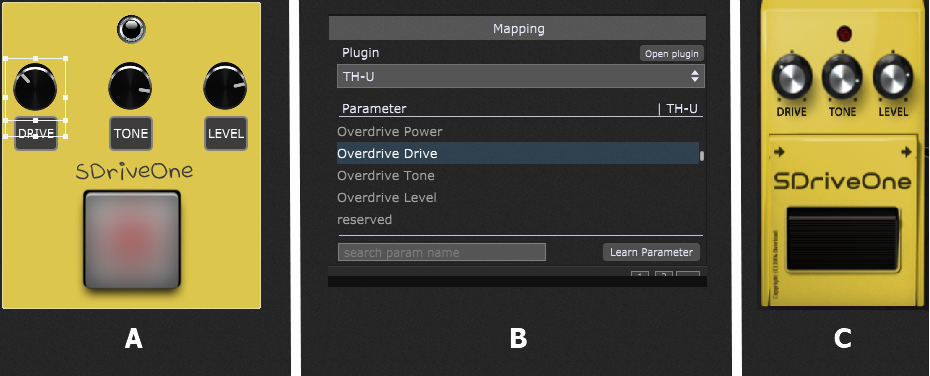
If your goal is to control a plugin parameter from a slider or knob on a physical controller, you will do this by associating a Gig Performer widget with the desired plugin parameter and associating your physical slider or knob with the Gig Performer widget.
There are many benefits to this more modern approach to controlling parameters:
1. Change MIDI controllers without having to reprogram them
If you have to use a different controller unexpectedly and you didn’t use host automation, you’re going to either have to learn how to reprogram that controller to send out the CC messages that your plugins expect (and who has time to do that during sound check on a tour?) or you’re going to have to relearn all the MIDI events for every single plugin in your gig. Some plugins don’t even let you learn new values and are just hardcoded to specific CC values!
If you used host automation and particularly if you also used the Rig Manager, you can simply relearn the names in Rig Manager using whatever the controller sends out.
2. Parameters display
Widgets associated with plugin parameters via host automation are able to display the associated parameters no matter how they get changed.
3. Troubleshooting and general overview
You can see immediately that widgets (and hence parameters) are responding to your physical controllers, very useful for diagnosis. Also, being able to see the initial widget positions when you switch to a rackspace lets you know exactly how your plugins are configured.
4. Widget scaling
Widgets can be scaled so as to map the entire range of your physical control to a different range (even inverted) that is applied to the plugin parameter. Controlling two widgets with one inverted lets you trivially implement cross-fading, among many other effects. Most plugins don’t support scaling of individual parameters directly when using MIDI.
5. Widget grouping
Widgets can be grouped so you can control multiple parameters of multiple plugins from a single CC message and you still get the benefit of individual scaling. To do this using MIDI CC messages directly, you would have to configure all those parameters manually to use the same CC message and then you have a problem when you later want to use different physical controls to manage those parameters individually.
6. Remote control
Widgets can also be controlled remotely via OSC so that you can remotely control Gig Performer using applications on your tablet such as Lemur, OSCAR, TouchOSC or Open Stage Control.
Quite honestly, I’m not sure there are any benefits to controlling plugins directly via MIDI, the only time you might do this is if the plugin itself doesn’t support host automation, something that’s very rare these days.
If you have any questions or want to check out other tips, please see this community thread.
.
Related topics:
– Widgets and host automation (User Manual)
– How to control Omnisphere parameters from Gig Performer?
– How to control Keyscape parameters from Gig Performer?
– How to rapidly assign plugin parameters to widgets?
– Getting started template (Gig and Rackspace files)
– Rackspaces vs Program Changes
